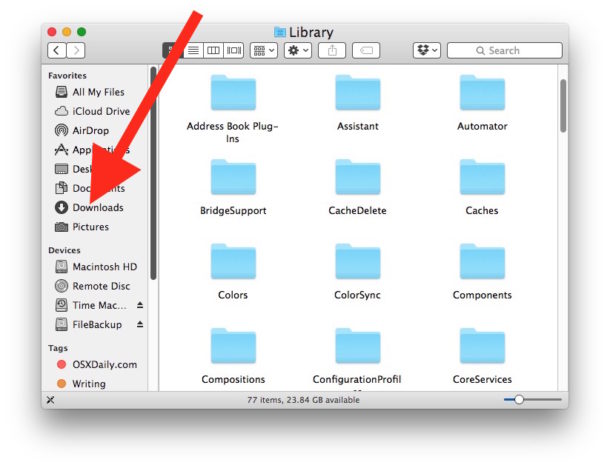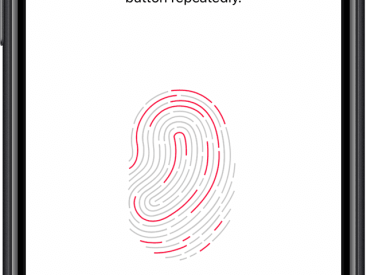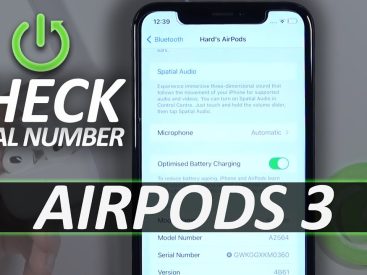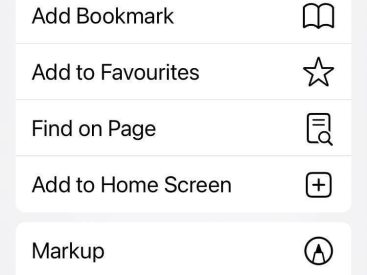Contents
Intro
So, you’re probably wondering, where is the pictures folder on Mac? Don’t worry, I’ve been there too. Finding files and folders on your Mac can be like searching for a needle in a haystack. The Pictures folder is one of those essential spots where all your cherished memories and photo collections reside. In this article, I’ll break down everything you need to know about locating your Pictures folder effortlessly and troubleshoot common access issues. Let’s dive right into this!
Location of the Pictures Folder

First off, the default location of the Pictures folder on your Mac is in your home directory. It’s where you’ll find all your images happily chilling. But how do you get there? Easy peasy!
1. Open Finder: Click on the Finder icon (the blue and white smiley face).
2. Go Menu: At the top menu bar, hit `Go`.
3. Home: Click on `Home`, and voila! You’re in your home directory.
4. Pictures Folder: There it is, right on the screen!
If you’re like me and prefer shortcuts, you can also use Spotlight Search by pressing Command + Space, then typing “Pictures” to locate it instantly!
Visibility of the Folder
Sometimes your Pictures folder might be hidden. This is usually due to system preferences. If you’re not seeing it, don’t panic! Just make sure Finder is set to show all folders by checking your preferences.
Setting Custom Locations

Now let’s talk about something many forget: custom locations. If you’ve ever changed where your Pictures folder is stored, it’s easy to lose track. Maybe you moved it to an external drive, or perhaps it’s inside another folder. Either way, it can lead to confusion.
I get it! You might like customizing your setup, but keep in mind where you put stuff, or else you’ll find yourself in a classic “where did I put that?” situation.
Accessibility Issues

What if you still can’t find your Pictures folder? Well, there are a few common reasons this happens. Sometimes it could be due to accidental changes in the folder structure or permission settings.
Common Reasons for Folder Disappearance
1. Accidental Deletion: Oops, you deleted it!
2. Permissions: Your user account may not have the correct access to view it.
3. Hidden Folders: You might have mistakenly set your system to hide certain folders.
If any of these sound familiar, fear not! Sometimes just a little troubleshooting can help you sort it out.
Common Solutions to Locate the Pictures Folder
Okay, so let’s say you’ve had enough searching. There are simple ways to track down your Pictures folder.
1. Check the Home Directory: Don’t skip this step. It’s like checking under your bed for that missing sock!
2. Use Spotlight Search: This is like Google but for your Mac. Hit Command + Space and say “Pictures.”
3. Adjust Finder Preferences: Ensure your Finder is showing hidden files. Go to Finder > Preferences > Sidebar and make sure it’s all checked.
4. Finder Settings: Sometimes toggling these settings around can just do the trick.
Community Discussions and Support
If you’ve tried all the above and are still struggling, you’re not alone! Many users have shared similar experiences and solutions. Communities like Apple’s support discussion forums or Reddit are treasure troves of helpful tips.
Insights and User Experiences
I’ve browsed through discussions, and users often recommend checking out thorough guides and FAQs on platforms like Apple Support. Trust me, you’ll find nuggets of wisdom there!
For instance, on this Apple discussion thread, you’ll stumble upon troubleshooting gems that might just save your day.
Conclusion
Remember, locating your Pictures folder on a Mac doesn’t have to feel like a wild goose chase. I hope you found these tips useful and that you can now confidently track down your images. If you enjoyed this read or have more questions, leave a comment, share this article, or check out more content at Iphone7price.org. Happy navigating!