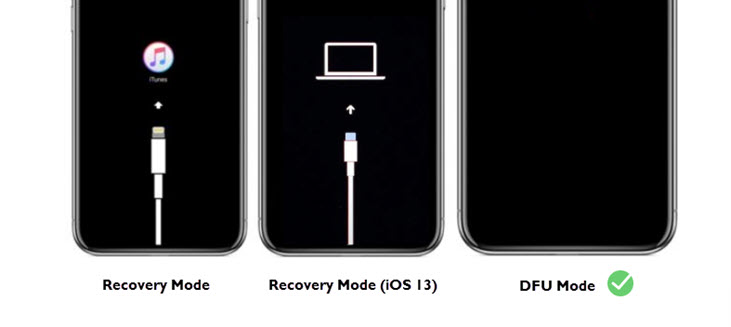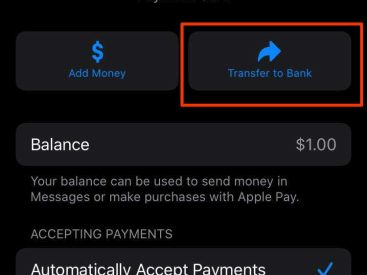Contents
Intro
If you’ve ever wondered, what’s DFU mode, you’re not alone! DFU, or Device Firmware Upgrade mode, is an essential part of managing your iPhone—especially when it comes to troubleshooting and restoring your device. In this article, I’ll walk you through what DFU mode is, how you can enter it, and why it’s so vital for iPhone users. Along the way, I’ll sprinkle in some helpful tips and contextual info about its significance in the world of Apple products. So, let’s dive right in!
How to Enter DFU Mode

Getting into DFU mode isn’t as tricky as it sounds. First, you’ll want to prepare your iPhone and computer. Here’s a quick rundown of everything you need to do:
1. Connect your iPhone to your computer and open iTunes or Finder (if you’re on macOS Catalina or later).
2. Next, make sure your iPhone is turned off. You can do this by holding down the power button and sliding to power off.
3. Once that’s done, it’s time to trigger DFU mode. This varies a bit depending on your device:
– For iPhones with Face ID: Quickly press the Volume Up button, then the Volume Down button, and finally press and hold the Side button until the screen goes black. After that, hold the Volume Down button for about 5 seconds while still holding the Side button. Finally, release the Side button but keep holding the Volume Down button for around 10 seconds. If done correctly, the screen will stay black, and iTunes/Finder will notify you that it has detected a device in recovery mode.
– For iPhones with Touch ID (like the iPhone 7): Press and hold both the Sleep/Wake and Volume Down buttons for 8 seconds, then release the Sleep/Wake button while continuing to hold the Volume Down button for another 10 seconds.
Entering DFU mode is super helpful, especially if you’re facing issues like a bricked device or if you need to reinstall the firmware.
DFU Mode vs. Recovery Mode

Now, let’s clear up one big misconception: many people mix up DFU mode with recovery mode, but they’re not the same! The recovery mode displays the Apple logo, while DFU mode leaves your screen entirely black.
– What is Recovery Mode?
It’s basically a mode that helps restore your device but still loads the iOS operating system and the boot loader. So if you’re viewing the Apple logo, you’re in recovery mode.
– The biggest takeaway? Knowing the difference can save you a ton of stress when troubleshooting.
Understanding recovery and DFU mode is crucial. On one hand, recovery mode allows you to easily restore your iPhone when something goes a bit haywire. On the other hand, DFU mode offers a deeper level of restoration if the normal options aren’t doing the trick. Both these modes can play a pivotal role in your iPhone’s health, especially if you’re attempting to fix vulnerabilities or make advanced changes.
Use Cases for DFU Mode

So, when might you actually want to enter DFU mode? Here are some real-life scenarios where knowing how to turn on that mode might come in handy:
1. Restoring a Bricked Device: Imagine your iPhone suddenly stops functioning—maybe after a buggy update. DFU mode is your lifeline here. It allows you to completely restore your iPhone to its factory settings.
2. Downgrading iOS Versions: Sometimes, a new update just doesn’t sit right with me. Using DFU mode lets you install an older version of iOS, provided that version is still signed by Apple. So if you downloaded a buggy update or just prefer a certain version, this could be your solution.
3. Advanced Troubleshooting Techniques: Getting into DFU mode can also help me fix deeper issues that recovery mode won’t address. It’s not just about recovery; sometimes it’s about fine-tuning your device to run smoothly again!
Overall, DFU mode is a powerful tool in the Apple ecosystem, especially when it comes to ensuring that your iPhone is in tip-top shape.
Common Issues and Solutions
While entering DFU mode can resolve many problems, sometimes you might hit a few snags. Here are some common issues and their corresponding solutions:
– Difficulty Entering DFU Mode: I remember struggling with this at first! Just remember that timing is crucial—follow those steps closely, and don’t rush them. If things aren’t working out, try again and make sure you’re holding the buttons for the right amount of time.
– Device Not Recognized by iTunes/Finder: If iTunes (or Finder) isn’t recognizing your device, it could be a cable issue. Make sure your USB cable is functioning properly, as a faulty cable can cause detection issues.
– Device Stuck in DFU Mode: Sometimes, I’ve found my device gets stuck! If this happens, just perform a hard reset. Press and hold the appropriate buttons for your model until you see the Apple logo—it should do the trick!
So, tackling these issues step-by-step can often turn a frustrating experience into a smooth comeback!
Conclusion
That wraps up our deep dive into what’s DFU mode and how to navigate it. It’s a powerful function that every iPhone user should know about! Feel free to leave a comment, share your experience, or check out more of our content at Iphone7price.org. Happy exploring!