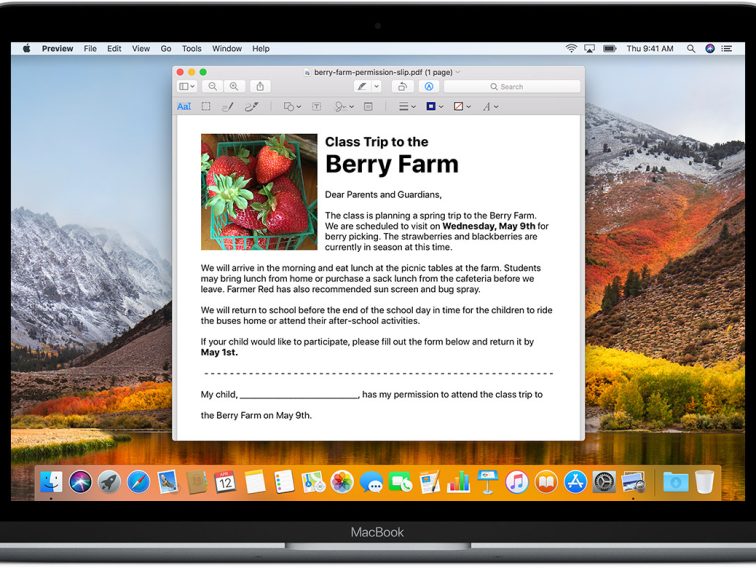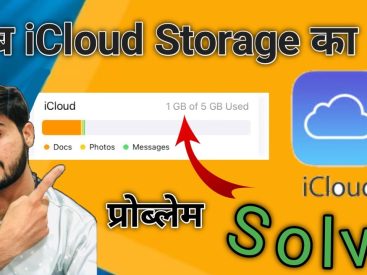Contents
Intro
So, what is Preview on Mac? It’s that cool app that lets you view and edit PDFs and images without breaking a sweat. Whether you need to highlight text, add some notes, or just check out that awesome vacation photo, Preview has got your back. In this article, we’re diving into everything you need to know about this nifty tool. We’ll cover its features, how it’s evolved over the years, and even how you can use the Preview pane in Finder like a pro. Let’s get started!
Features of Preview

File Formats Supported
When it comes to file formats, Preview is pretty versatile. It supports a range of options, including PDFs and various image files like JPEG and PNG. This means you can open, view, and edit pretty much anything you need on your Mac. For example, when I receive a PDF document for work, I can simply open it in Preview and make annotations or edits on the spot. It’s super convenient!
Editing Capabilities
What I love about Preview is its robust editing capabilities. You can highlight text, add notes, and even sign documents electronically. Imagine getting a PDF contract and needing to add your signature. Instead of printing it out, signing it, and scanning it back, you can just use the Preview app. It’s as easy as clicking the ‘Annotate’ button, and voila! You’ve got your signed document ready to go.
Annotation and Markup
For those moments when you need to give feedback or clarify something in a document, Preview’s annotation tools are a lifesaver. You can draw shapes, add text boxes, and even use arrows to point things out. It’s perfect for collaborations; your teammates will thank you later!
Image Editing Tools
Not only does Preview help with PDFs, but it also provides some basic image editing tools. You can resize, crop, and rotate images—all within the app. Personally, I find it handy when I want to quickly adjust a photo before posting it online. Plus, if you want to convert images from one format to another, Preview makes that simple too!
History of Preview

Let’s take a quick trip down memory lane! Preview made its debut in Mac OS X 10.0 way back in 2001. Over the years, this app has evolved tremendously. What started as a basic viewer has transformed into a multifunctional tool that millions of users rely on daily. Apple’s continuous upgrades have only made it better, incorporating features that make it indispensable for anyone working on macOS.
Using the Preview Pane in Finder

Ever wanted to quickly check out a file without opening it fully? That’s where the Preview pane in Finder comes in. It’s an awesome feature that lets you see an overview of files like PDFs and images without all the fuss.
Accessing the Preview Pane
To use the Preview pane, just select a file in Finder and hit the space bar. It’s like magic! You’ll see a quick view of the selected file. This saves me tons of time, especially when I want to browse through multiple documents.
Previewing Files Quickly
The beauty of this feature is that it supports various file types. So whether you’re checking out notes for a project or flipping through vacation pictures, you can do it with ease. I often use this to skim through files to find exactly what I need fast.
If you’re working with a PDF and it has multiple pages, you can navigate through them using the arrow keys while in the Preview pane. It’s super user-friendly! This feature enhances the overall experience of using Preview because it streamlines the way we handle documents.
File Details Access
Not just that, but you can also access file details right from the Preview pane. Need to check file size, type, or metadata? It’s all there! Knowing this has helped me keep my documents organized without a hitch.
User Experience
Honestly, one of the best parts about using Preview is its user-friendly interface. Apple designed it to be intuitive and straightforward, making it accessible even for those who aren’t tech-savvy.
User-Friendly Interface
Navigating through Preview is easy-peasy. The layout is clean, and the tools are right where you need them. You won’t waste time searching for functions. Everything feels seamless and natural.
Drag-and-Drop Functionality
I’m also a huge fan of the drag-and-drop functionality. If you’re editing images, just drag a file from Finder into Preview and get started instantly. It feels like a simple pleasure, but it makes the workflow so much smoother.
Common Use Cases
From students needing to annotate lecture notes to professionals signing contracts, the common use cases for Preview are abundant. This tool actually finds itself in various situations, catering to a wide audience. Personally, I often use it for quick edits and notes, which I find just makes tasks so much easier.
Whether you’re a casual user or someone who frequently works with documents and images, mastering Preview can significantly boost your productivity.
Conclusion
To wrap things up, Preview on Mac is an essential tool that can enhance how you view and edit documents and images. If you have any thoughts or experiences with Preview, feel free to drop a comment below! Also, check out more articles on Apple products at Iphone7price.org. Your insights would definitely contribute to the community!