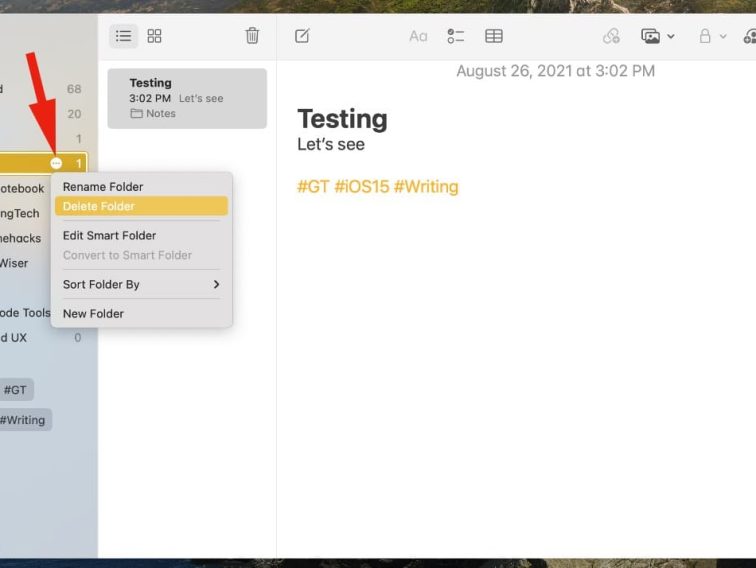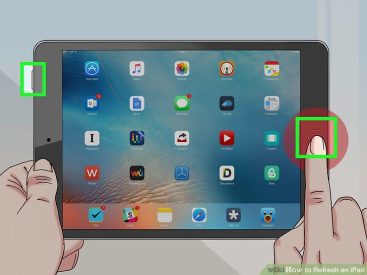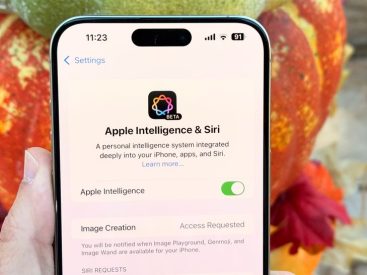Intro
So, what is a smart folder in Notes? If you’re like me, always trying to keep things organized and efficient, you’ll love this feature. Smart folders help you streamline your notes in a way that’s not just user-friendly but also super effective. Whether it’s about organizing your thoughts for that school project or sorting through your Apple product lists, smart folders have you covered. Let’s dive into the features of the Notes app and explore how smart folders can transform your note-taking game!
Features of the Notes App

Creating and Managing Notes
Creating notes on your Apple device is a breeze. I often find myself jotting down quick thoughts or detailed plans right in the Notes app. You can start by simply tapping the “New Note” button, letting your creativity flow. Want to personalize that note? You have various text styles at your disposal, from bold to italic, which makes your notes visually appealing.
Multimedia Adding
One of the coolest features is adding multimedia. Whether it’s an image from a recent vacation or a sketch of your next art project, the Notes app allows you to embed all that directly. Plus, you can create checklists that make to-do lists feel like a game. Everyone loves ticking off those completed tasks!
Sharing Notes
Sharing notes is another strong point. Imagine working on a group project where everyone has a role. You can simply share your note with others and collaborate in real time. Just a few taps and you’re all set! It’s amazing how technology makes collaboration effortless.
Privacy and Security
And if you’re concerned about privacy, don’t worry! The Notes app has you covered with options to lock your notes. This will definitely give you peace of mind knowing your personal thoughts are secure.
Organizing Notes

Folders vs. Smart Folders
Now, let’s talk about organizing your notes. While traditional folders can work, they often feel cumbersome as more notes accumulate. I used to struggle with this until I discovered smart folders that automatically sort your notes based on specific criteria, like tags or creation date.
Manually Creating Folders
Creating a folder is simple, and if you’re someone who likes a good old-fashioned method, you can manually create folders for different topics. For instance, I have a folder just for my Apple product research.
Automatic Organization with Smart Folders
But then you meet the magic of smart folders! They’re designed to enhance user experience by automatically organizing your notes without any extra effort. I can’t tell you how much time I save with this feature. They allow you to categorize notes effectively and ensure that you find what you need, right when you need it.
Criteria for Smart Folders
Want to create a smart folder? You can base it on tags, specific phrases, or even date created. For instance, I set up a smart folder for “iPhones” and every time I tag a note with “iPhone”, it automatically gets added to that folder. Talk about technology at its finest!
Advantages of Using Smart Folders
Using smart folders not only improves organization, but also skyrockets your productivity. I personally find that they help me focus because I can quickly pull up all related notes without sorting through countless documents. It’s all about working smarter, not harder!
Smart Folders in Detail

Definition and Purpose of Smart Folders
So, what exactly is a smart folder in Notes? Essentially, it’s a dynamic folder that changes based on rules you set up. This is super useful for anyone who deals with a large volume of notes.
How to Create a Smart Folder
To create one, it’s as easy as tapping a few options in the app. Set the parameters for what goes in the folder, and boom! You’ve got a streamlined space for all your notes related to that specific topic.
Advantages of Smart Folders
The advantages are clear. They not only enhance how you organize but also allow for quick access and reduced time spent in the app. For example, if you frequently jot down Apple product prices or specs, a smart folder categorizing these notes helps you locate important info in seconds.
Conclusion
I hope this breakdown of what a smart folder in Notes can do for you sheds some light on its awesomeness! Feel free to leave a comment, share your experiences, or check out more informative articles on our website at iphone7price.org. Let’s continue the conversation about all things Apple!