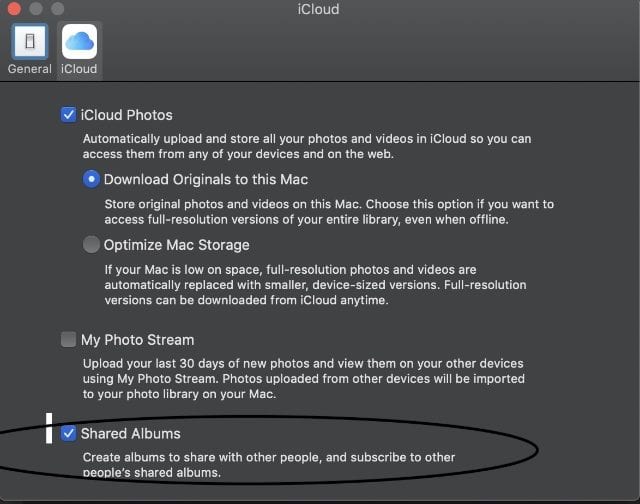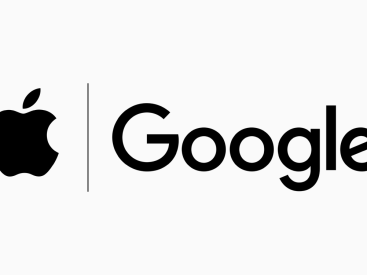—
Contents
Introduction
So, you’re wondering how to view photos in iCloud on PC? You’re not alone! Many folks want to access their cherished memories from their Apple devices but are a bit lost on how to do it on their Windows machines. As someone who’s super passionate about all things Apple—including the iPhone, iPad, and MacBook—I’m here to make this process easy for you. Let’s dive into accessing your iCloud photos on PC and make sure you can relive all those great moments in no time!
Accessing iCloud Photos

Devices for Accessing iCloud
First up, let’s talk about the devices you’ll need. While it’s easy to access iCloud photos on Apple devices, if you’re a Windows user, fear not! You can easily view your iCloud photos right on your PC.
Apple Devices – Accessing your photos is a breeze on devices like the iPhone or iPad. Just open the Photos app, and you’ll see all your synced images!
Windows Computers – For those on a PC, you’re going to need to sign in and possibly install the iCloud for Windows application. Trust me; it’s going to make your life so much easier!
Signing in with Apple ID
Now, about that Apple ID! It’s kind of the key to entering your iCloud paradise. This is how you’ll access your photos.
1. Importance of Apple ID – Your Apple ID is like your VIP pass to all things Apple, including iCloud. Without it, you won’t be able to access your photos. So, if you don’t have one yet, you’ll need to create it.
2. Steps to Sign In – Here’s how you do it:
– Open the iCloud for Windows app.
– Enter your Apple ID and password.
– Once you’re signed in, you’ll see options to choose what iCloud services you want to enable. Make sure “Photos” is checkmarked!
iCloud for Windows

Overview of iCloud for Windows Application
Okay, so let’s get into the nitty-gritty of the iCloud for Windows application. This app connects your Windows PC to your iCloud, making it super easy to access your photos, documents, and everything else stored in Apple’s cloud.
1. Purpose of the Application – The iCloud for Windows app is designed to help you sync your Apple content seamlessly with your PC. You can access not just photos, but also documents and files across devices.
2. Features and Functionalities – With this app, you can view your photos, upload pictures from your PC to iCloud, and share your favorite moments with friends and family!
Installation Process
Now, let’s talk about bringing the iCloud app into your life.
1. Downloading iCloud for Windows – Head over to the official Apple website and download the latest version of the iCloud application. It’s straightforward, I promise.
2. Installing the Application – After the download finishes, just double-click the setup file. Follow the prompts, and before you know it, iCloud will be installed on your PC!
Using iCloud to View Photos on PC

Accessing the iCloud Photo Library
Now that you’ve installed iCloud, it’s time to see those photos! To get to your iCloud Photo Library, simply open the iCloud app, and you’ll find a dedicated section for Photos.
Viewing and Managing Photos
1. Downloading Photos – If you want to save photos from iCloud to your PC, just open the Photos folder under iCloud in File Explorer. From here, you can select images and download them to your computer by right-clicking and choosing “Download.”
2. Sharing Photos and Albums – Did you know you can also share photos easily? If there are particular pictures you want to send to friends, just click on the “Share” button in iCloud and follow the prompts. Sharing made super easy!
Troubleshooting Common Issues
Common Problems Accessing iCloud Photos
Even the best tech can have its glitches. If you’re not seeing your photos or experiencing issues, don’t sweat it! Here are some problems users often face:
1. Apple ID Issues – Sometimes, it’s just a matter of not entering the correct Apple ID. Double-check that!
2. Syncing Errors – Ensure your iCloud app is up to date. If you receive an error message, restarting the app often helps.
Solutions for Troubleshooting
If you’re still having problems, try these steps:
– Check Your Internet Connection: Make sure your PC is connected to the internet.
– Reinstall iCloud for Windows: Sometimes a fresh start is all you need. Uninstall and then reinstall the application.
– Contact Apple Support: If all else fails, the Apple gurus are there to help!
Conclusion
Finally, accessing your iCloud photos on PC doesn’t have to be a daunting task. With a few simple steps, you’ll be on your way to viewing, saving, and sharing all your amazing memories. If you enjoyed this guide or have any questions, feel free to drop a comment below or check out more cool content on Iphone7price.org. Happy exploring!