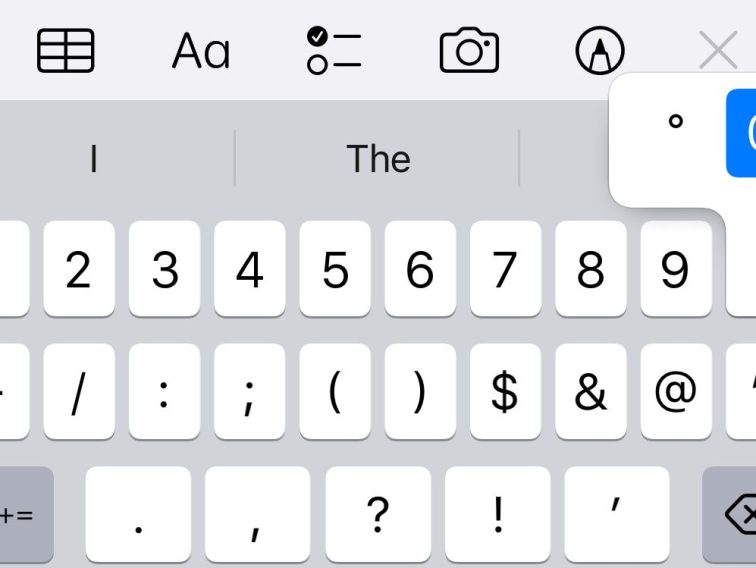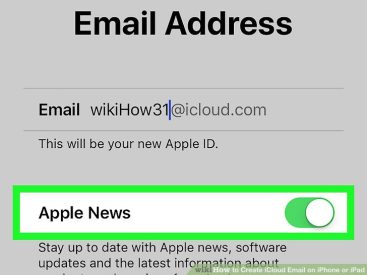Contents
Intro
If you’ve ever found yourself wondering how to type the degree symbol on iPhone, you’re not alone! Whether you’re drafting a text about the weather or calculating some cooking temperatures, having quick access to that symbol can save you time and frustration. In this guide, we’ll explore different methods for entering the degree symbol on your iPhone, including handy keyboard tricks and settings tweaks. Plus, we’ll throw in some community insights to help you navigate this common challenge. Ready to get started? Let’s dive into it!
Using the Keyboard

Alright, first things first: the easiest way to find the degree symbol is right on your iPhone keyboard. So how do you access it? Well, let me break it down for you.
1. Switching to Numeric Keyboard
To kick things off, tap the “123” key located at the bottom left of your keyboard. This will swap your keyboard to numerical options—simple, right?
2. Accessing Additional Symbols
After that, look for the key labeled “1/2” or “#+=”—it depends on your keyboard settings. Pushing this button opens up a treasure trove of symbols, including our sought-after degree symbol (°).
3. Inserting the Degrees Symbol
Once you’ve located the degree symbol, all you have to do is tap it! Voila, it’s now inserted into your text. It’s that simple.
Quick Tip
If you often type about temperatures, this will become second nature to you!
Copy and Paste Method

Sometimes, our favorite symbols might play hide-and-seek. If that’s the case, the copy-and-paste method is a solid backup plan. Here’s how you can go about it:
– First, hop onto your favorite search engine and type in “degrees symbol.” Sites like MakeUseOf usually have the symbol readily available.
– Once you see the degree symbol displayed, just long-press on it until you see the option to copy pop up.
– After copying, simply head back to your text and long-press the area where you want to paste it. Select “Paste” from the options.
This method works like a charm, especially if you need to insert the symbol multiple times without losing your cool!
Text Replacement Feature

Now, let’s talk about how you can set up a Text Replacement feature on your iPhone. This is a game-changer for anyone who frequently types the degree symbol.
1. Navigating to Settings
To start, go to your Settings app—you’re looking for that little gear icon.
2. Setting Up a Text Replacement Shortcut
– Scroll down and tap on General ➡️ Keyboard ➡️ Text Replacement.
– Tap the “+” in the top right corner to add a new shortcut. In the Phrase field, paste the degree symbol (°). In the Shortcut box, enter something like “deg” or any other abbreviation you’ll remember.
3. Using the Shortcut in Text
Next time you type “deg,” it will automatically convert to the degree symbol, saving you time and effort.
Pro Tip
This feature can also be handy for other frequently-used symbols or phrases you want to insert quickly.
Third-Party Apps for Enhanced Access
If you’re looking for even more ways to access symbols, consider downloading a third-party keyboard from the App Store. Apps like SwiftKey or Gboard offer customizable keyboard options and additional symbols.
– With these tools, you can quickly find and type the degree symbol alongside other emojis or specialized characters. Check out the App Store for recommendations and try them out to see what works best for you.
Community Insights
While looking into this topic, I found plenty of valuable user experiences on various forums. Many users mentioned struggles with locating symbols quickly, which shows that you are not alone in this! Some clever folks suggested using the copy-and-paste method as a simple fallback, while others loved the efficiency of setting up text replacements. It’s all about finding what fits your typing style and needs.
A Little Humor
I mean, who knew typing a little circle could cause so much frustration, right? But now that you know these methods, you can impress your friends with your temperature talk without skipping a beat!
Conclusion
I hope this guide helps you navigate the process of typing the degree symbol on your iPhone! Your ability to share everyday knowledge, like temperatures and scientific calculations, just became so much easier. I’d love to hear your thoughts—feel free to leave a comment below, share your own tips, or check out more content on Iphone7price.org!