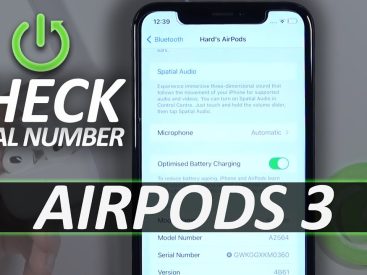Contents
Introduction
If you’re wondering how to sign documents on an iPad, you’re in the right place! Signing documents electronically has never been easier with the amazing features that the iPad offers. From using the Apple Pencil to your finger, there are multiple ways to add your signature right on your device. In this guide, I’ll walk you through the process, so you can quickly get back to doing what you love. Let’s dive in!
Signing Documents on iPad

Using the Apple Pencil
The Apple Pencil is truly a game changer when it comes to signing documents. If you have one, you’re in for a treat. First, you’ll need to ensure that your Apple Pencil is charged and connected to your iPad.
1. Connect the Apple Pencil: Simply plug the pencil into your iPad’s Lightning connector. You’ll see a prompt letting you know it’s connected.
2. How to Sign Directly on the Screen: Open the document you want to sign. Then, select the option to add a signature. Using the Apple Pencil, you can write your name just as you would on paper. It feels natural and is super responsive, making the process enjoyable.
Using the Apple Pencil provides a more precise signature, which is especially helpful when you need to sign formal documents. Plus, it can be a fun experience!
Signing with Finger
Don’t have an Apple Pencil? No problem! You can still sign documents easily using just your finger.
1. Alternative Method for Signing: Open the document where you need your signature.
2. Ensuring Accurate Signature Placement: With your finger, navigate to the signature section. Most apps will allow you to choose a signature line or option. Just use your finger to write your signature. While it might take a little practice to get it right, it’s totally doable!
I like using my finger when I’m in a hurry. It’s super convenient since I always have my iPad with me. Plus, you can still create a decent signature without the Apple Pencil.
Using Different Apps for Signing

DocuSign
DocuSign is one of the most popular apps for signing documents electronically. It’s user-friendly and tailored for mobile devices. Here’s how to get started:
1. How to Download and Set Up the App: Download the DocuSign app from the App Store. Once installed, create an account or log in if you already have one.
2. Step-by-Step Process for Signing Documents:
– Open DocuSign and select “Sign a Document.”
– Upload the document you need to sign.
– Tap where you need to add a signature. You can use your finger or the Apple Pencil to sign, depending on what you prefer.
– Don’t forget to save or send the signed document!
Many users rave about DocuSign. I find it efficient, especially for official documents like contracts!
Adobe Acrobat Reader
If you prefer working with PDFs, Adobe Acrobat Reader might be your go-to option for signing documents. Here’s how easy it is:
1. Features for Signing PDFs: After downloading the Adobe Acrobat Reader app from Apple’s App Store, open the PDF file you want to sign.
2. Detailed Instructions on Signing Using the App:
– Tap on the “Fill & Sign” feature.
– Choose the “Sign” option and then “Add Signature.”
– You can type, draw, or take a photo of your signature. Once you’ve nailed it, simply place it where it belongs in the document.
I personally love Adobe’s interface. It makes signing PDFs straightforward, and I can trust that my signed documents are secure.
Best Practices for Electronic Signatures

When it comes to electronic signatures, a few best practices can elevate your experience and ensure that everything runs smoothly.
1. Ensuring Document Security: Always make sure the app you’re using is reputable. Look for apps that provide encryption to keep your signed documents safe.
2. Verifying Signature Authenticity: Some platforms, like DocuSign, offer features that verify the signature’s authenticity. This adds an extra layer of security, especially for sensitive documents.
3. Keeping Signed Documents Organized: Make it a habit to save all signed documents in a specific folder on your device or in a cloud service. Trust me, you’ll thank yourself later when you need to retrieve a signed copy!
I’m all about organization when it comes to my digital life. Keeping things tidy helps avoid unnecessary stress.
Conclusion
There you have it! Now you know how to sign documents on an iPad efficiently using the Apple Pencil, your finger, and various apps like DocuSign and Adobe Acrobat Reader. I’d love to hear your thoughts on the process, so feel free to drop a comment below, share this article, or check out more content on Iphone7price.org. Happy signing!