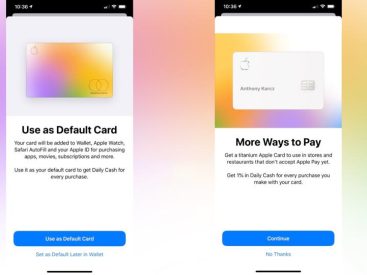Contents
Intro
If you’re scratching your head wondering how to show hidden files on Mac OS X, you’re not alone. Sometimes those hidden files can feel like elusive ghosts, but fear not! In this guide, I’ll break down the methods to view hidden files and help you unlock a whole new level of macOS usage. So let’s dive in!
Methods to View Hidden Files

Using Keyboard Shortcuts
Sometimes it’s the simplest solutions that yield the biggest results. If you want to know how to take a peek at those hidden files, you can use a handy keyboard shortcut. Just press Command + Shift + Period (⌘ + ⇧ + .) when you’re in a Finder window, and voilà! You’ll notice that your hidden files become visible.
This, in itself, is pretty dope because it allows you to easily toggle the visibility of files without messing around with settings. If you’re like me, the excitement of finding files you didn’t even know existed is unbeatable.
Using Terminal Commands
Alright, let’s take it up a notch. If you want to dig deeper into the file management territory, consider using Terminal commands. I know Terminal can feel intimidating at first, but it’s pretty simple once you get the hang of it. Here’s how to do it:
1. Open Terminal. You can find it in Applications > Utilities.
2. Type the following command:
“`bash
defaults write com.apple.finder AppleShowAllFiles true
“`
3. Press Enter.
4. Finally, you’ll need to relaunch Finder for the changes to take effect. Hold Option, right-click on the Finder icon in the dock, and click Relaunch.
To revert back to hiding those files, you can type:
“`bash
defaults write com.apple.finder AppleShowAllFiles false
“`
Trust me; these Terminal commands give you so much control over your macOS experience. It’s like leveling up your skills!
Community Insights
Now, I gotta give a shoutout to the amazing people on the Apple community forums. Exploring together is worth it! Users consistently share their tips and tricks on how to access those hidden files. Common stories include discovering important configuration settings that were previously tucked away.
For instance, one user mentioned how they struggled with showing hidden files until they found out about the keyboard shortcut and Terminal – just like we discussed! Their journey mirrors my own, which goes to show that we all face similar hurdles. Connecting with others on platforms like this one can be so informative and supportive!
Additional Resources
Want to get more detailed instructions? Check out the GraphPad support page for some helpful tips. You’ll see how to tap into not just hidden files, but also various features that can enhance your macOS experience.
If you’re still not convinced, Avast also has a neat guide on showing hidden files worth checking out. Having these resources allows you to learn from multiple perspectives and find what works best for you.
Conclusion
So there you have it! You’re now armed with the knowledge of how to show hidden files on Mac OS X. Feel free to drop your thoughts or questions in the comments below, and don’t forget to share this knowledge with your friends! For more insights and updates, head over to iPhone7price.org. Happy exploring!