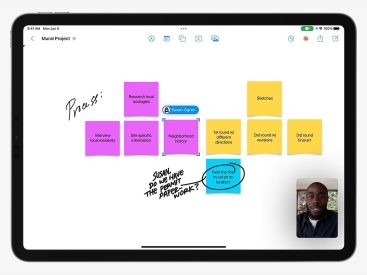Contents
Intro
Sending text effects in iMessage can turn a simple message into something fun and exciting! If you’re like me, you enjoy adding a little pizazz to your chats. In this guide, I’ll show you how to send text effects, including tips on accessing them through your iPhone. Moreover, I’ll briefly touch upon resetting network settings because, let’s be honest, sometimes connectivity issues can pop up, and knowing how to tackle them can enhance your overall messaging experience. So, let’s dive in!
How to Send Text Effects on iPhone

Sending text effects on your iPhone is super easy and can make your conversations way more engaging.
Steps to Access Text Effects in iMessage
1. Open the Messages app. This is where all the magic happens.
2. Compose a new message or open an existing one.
3. Tap and hold the send button (the blue arrow). Once you do, you’ll see options pop up that allow you to choose different text effects.
Types of Text Effects Available
Now, let’s explore the different types of effects you can use. Here are a few personal favorites:
– Balloons: Perfect for celebrations!
– Confetti: Great for good news.
– Lasers: For when you want to be extra dramatic.
– Fireworks: Ideal for New Year’s or any festive occasion.
– More fun animations are right at your fingertips!
These effects truly enhance the way we communicate.
Resetting Network Settings

Sometimes, our tech can be a little moody. If you’re having trouble sending those fun text effects, it could be related to your network. Resetting your network settings might just do the trick.
Introduction to Network Settings
Network settings include Wi-Fi, Bluetooth, and cellular configurations. When these settings are not right, it can lead to problems in sending messages, including those awesome animations.
Importance of Resetting for Connectivity Issues
If you’re encountering issues, here’s how to reset network settings:
1. Go to Settings > General > Reset.
2. Tap on Reset Network Settings.
3. Confirm the action.
Be aware, though; you’ll need to reconnect to your Wi-Fi networks afterward. By the way, doing so can resolve issues and allow you to send those text effects smoothly.
Enhancing Messages with Text Effects

Adding text effects isn’t just a cool feature; it’s a way to express emotions and creativity in your messages.
Creative Ways to Use Text Effects
Think of a scenario where you have exciting news, like getting a new job or celebrating a friend’s birthday. Do you want your message to feel as special as the occasion? Absolutely! Adding text effects can transform your mundane “Congrats!” into a spectacular message that’s unforgettable.
Here’s an example: Imagine sending “You did it!” with colorful confetti falling across the screen. It’s bound to put a smile on anyone’s face.
Impact of Text Effects on User Engagement and Communication
Using text effects can elevate the way you engage in conversations. It adds a personal touch and shows that you care about the message you’re sending. After all, who doesn’t love a good moment of surprise? You can think of it as saying more without actually typing extra words. It’s visual and instant!
In conclusion, text effects are not only entertaining; they’re functional too. They enhance the overall messaging experience, turning a standard text into a dynamic one. It’s pretty much like upgrading from a regular photo to a stunning high-resolution image!
Conclusion
In summary, sending text effects can truly enhance your messaging experience on your iPhone. I encourage you to try it out! Feel free to leave comments, share your experiences, or dive into more awesome content over at iPhone7price.org. Happy messaging!