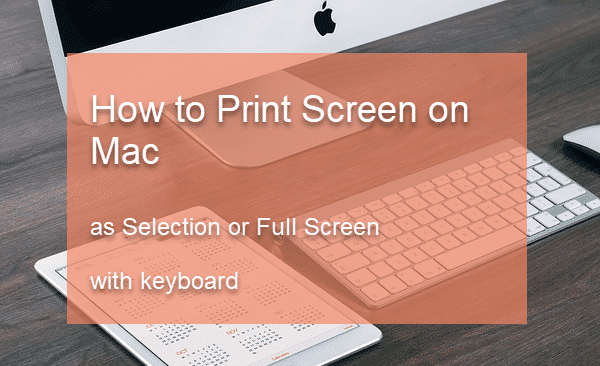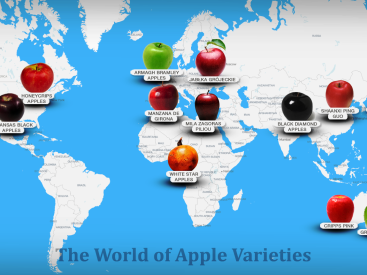Contents
Intro
If you’re wondering how to print screen on Mac, you’ve come to the right place! As someone who loves exploring Apple products, I’ve found that taking screenshots is super handy, whether you’re sharing cool moments with friends or saving important information for later. In this article, I’ll walk you through various methods to capture your screen effortlessly. Plus, we’ll dive into managing your screenshots like a pro. Let’s get started!
Methods to Take Screenshots on a Mac

Capturing the Entire Screen
One of the easiest ways to capture everything on your Mac’s display is by using a simple keyboard shortcut. Just press Command (⌘) + Shift + 3, and voilà! You’ve got a screenshot of your entire screen.
After you take the shot, you can find your screenshot saved on your desktop by default. It’s usually in PNG format, which means you can share it easily without losing quality.
Capturing a Selected Portion of the Screen
Sometimes you might not want to capture your whole screen. No worries! With Command (⌘) + Shift + 4, you can select the exact area you want to capture.
Once you press the keys, your cursor will change into a crosshair. Just click and drag to select the desired area. When you release the mouse, it captures the selection. It’s quick and gets the job done!
Capturing a Specific Window
Maybe you want to highlight a specific window instead of capturing all the chaos on your screen. You can do this too! Simply hit Command (⌘) + Shift + 4, and then tap your Spacebar. Your cursor will change again into a camera icon. Just hover over the window you want to capture and click! Again, the screenshot will be saved to your desktop. Easy peasy!
Managing Screenshots

Now that you’ve got your beautiful screenshots, let’s talk about organizing them. Most of the time, screenshots save right to your desktop. This is neat, but if you’re like me, your desktop can turn into a cluttered mess.
Default Saving Location
By default, all your screenshots go straight to the desktop. However, if you’d like to keep them more organized, you can change this location in your screenshot settings. You can even set it to save in a folder of your choice!
File Formats of Screenshots
Screenshots are typically saved in PNG format, which is great for quality. However, if you prefer, you can convert them to JPEG or other formats using image editing software. This gives you some flexibility in how you save and share your images.
Accessing and Viewing Screenshots in Finder
To find your screenshots quickly, just open Finder and navigate to the folder where you saved them. If they’re still on the desktop, they’ll be right there for you to view, share, or edit.
Editing and Annotating Screenshots

So you’ve taken some beautiful screenshots, but maybe you want to take it a step further and edit them. No problem!
Tools Available for Editing Screenshots
You can use the Preview app pre-installed on your Mac for basic edits. Here, you can crop, resize, and even annotate your screenshots. It’s pretty straightforward and user-friendly.
Tips for Annotating Images
If you’re looking to add annotations, like text or shapes, you can also use built-in tools within Preview or download other apps like Skitch. This can make your screenshots more informative and engaging, whether you’re sending them to friends or sharing them on social media.
Using Screenshot Tool in macOS
Did you know that macOS has a built-in screenshot tool that makes capturing your screen even easier?
Overview of the Screenshot Tool Interface
To access this tool, press Command (⌘) + Shift + 5. A snazzy toolbar pops up, giving you various options for taking screenshots and even screen recordings!
Additional Features and Options
With this tool, you can set a timer, choose where to save your screenshot, and even decide if you want to include your mouse cursor in the capture. This gives you tons of flexibility when snapping those quick screen moments.
Troubleshooting
Sometimes things don’t go as planned. Maybe the screenshot doesn’t save, or you forgot your keyboard shortcuts.
Common Issues and Solutions
If your screenshot isn’t saving, first check your settings. You might need to change where your screenshots save. Also, give your Mac a quick restart—sometimes that resolves the issue.
Resources for Further Assistance
For additional help, you can always check out Apple’s support page. They cover a lot of common troubleshooting steps and can guide you further if needed.
Conclusion
I hope this guide on how to print screen on Mac helps you capture those essential moments! Don’t forget to leave your thoughts in the comments or explore more content at Iphone7price.org!.