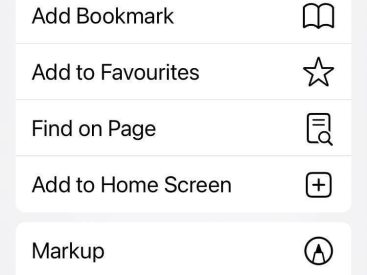Contents
Intro
Are you wondering how to make professional photos from a picture on MacBook? Trust me, you’re not alone! Whether you’re looking to enhance your Instagram game or simply want to preserve memories beautifully, I’ve got your back. In this post, I’ll take you through some awesome features of the Apple Photos app, how to create stunning images from existing photos, and even introduce you to cool tools like Canva’s AI headshot generator. Ready to unlock your photo-taking potential? Let’s dive in!
Using the Apple Photos App

The Apple Photos app is hands down one of the best tools for managing and editing your pics on a MacBook. I mean, who doesn’t love a simplified way to organize their digital life?
Overview of the Photos App
At its core, the Photos app enables you to store, edit, and share your precious moments all in one place. It’s user-friendly and packed with features that make photo editing a breeze.
Managing Photos
First things first, if you’re like me, your photo library might be a chaotic blend of pet pictures and food snaps.
– Organizing into Albums: Create separate albums for different events or themes. For example, you can have an album for vacations, family gatherings, or just your beloved cat, Mr. Whiskers.
– Importing and Exporting Photos: You can easily drag and drop or use the import feature to bring in your photos from your iPhone or camera. To export, just select your favorite images and choose ‘Export.’ It’s as easy as pie!
Editing Features
You might think that the Photos app is just for storage, but it has some killer editing capabilities.
– Basic Edits (Crop, Rotate, Adjust Lighting): Start with simple adjustments. Cropping can make a photo look so much better by focusing on the subject. You can also rotate to fix those sideways shots that happen (we all know it), and adjusting the lighting can instantly brighten your images.
– Advanced Edits (Filters, Retouching): If you’re feeling fancy, try out the filters! Just like on Instagram, they can add a vibe to your photos. Plus, there’s even a retouching feature to erase little blemishes or distractions. Who knew your photo editing dreams could come true on your MacBook?
Sharing Options
Once you’re happy with your creative masterpiece, sharing it is just a click away. You can directly share to social media or send via email. Who doesn’t want their friends to see that breathtaking sunset from last weekend?
Creating Professional Photos from Existing Pictures

Now, let’s talk about transforming that average snapshot into a professional masterpiece.
Steps to Transform Pictures
Here’s a short road-map to how to make professional photos from a picture on MacBook.
1. Choosing the Right Software: Besides the Photos app, several editing tools can amp up your game. The Adobe Lightroom is a solid choice for in-depth editing.
2. Editing Techniques for a Professional Look: Here’s a demo: take a plain photo, adjust exposure for a brighter look, tweak the saturation to make colors pop, and apply some sharpening to focus on details. Suddenly, your photo looks like it was taken by a pro!
Tools Recommended for Editing
– Canva: Not only great for creating eye-catching graphics but also has excellent photo editing features. Their AI tools can take a basic headshot and turn it into a professional-looking image in no time.
– Lightroom: This is more for those who are serious about photography but offers a free trial. It allows extensive control over editing and is not just for professionals.
Common Mistakes to Avoid
– Over-editing is real! Trust me, it’s easy to get carried away with filters, but too much can ruin a good photo. Keep it natural; let the beauty of the moment shine through.
Utilizing Canva’s AI Headshot Generator

Let’s shift gears and chat about Canva. If you haven’t tried their AI headshot generator yet, you might be missing out.
Introduction to Canva and Its Features
Canva is a game-changer for anyone needing quick and professional results, especially if you’re not a master behind the camera. Their user-friendly platform makes it super easy.
How to Use the AI Headshot Generator
1. Uploading Images: Start by uploading your existing pictures directly into Canva.
2. Customizing Your Headshot: You can adjust elements like background removal, adding effects, and adjusting colors. In a few clicks, boom! You’ve got a professional headshot that’s ready for LinkedIn or your next big presentation.
Benefits of Using Canva for Professionals
Using Canva can save you time and offer polished results that stand out. Plus, they frequently introduce new features, so there’s always something fresh to explore.
Tips for Achieving Professional Results
Want to really nail that professional look? Here are some of my top tips.
Understanding Lighting and Composition
Good lighting can make all the difference in photography. Natural light is your best friend, so open those curtains and let the sunshine in! Also, pay attention to the composition. Follow the rule of thirds to frame your subject nicely.
Best Practices for Photo Consistency
If you’re planning a shoot, like for a social media series, keep your style consistent. This means sticking to similar filters or color palettes, which can create a strong visual impact.
Importance of Feedback and Iteration
Don’t be afraid to ask friends for their thoughts on your edits! Sometimes we see things too closely to be objective. Taking feedback can really refine your skills.
Conclusion
Remember, professional-looking photos aren’t just for seasoned photographers! With the tips and tools we’ve explored, you can easily make professional photos from a picture on a MacBook. I’d love to hear about your experiences—drop your thoughts or questions in the comments below! For more tips and insights about Apple products, visit us at iphone7price.org.