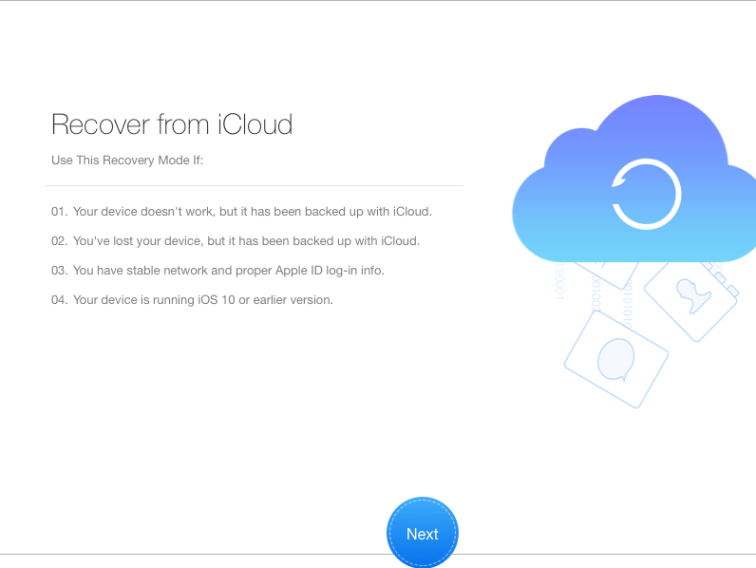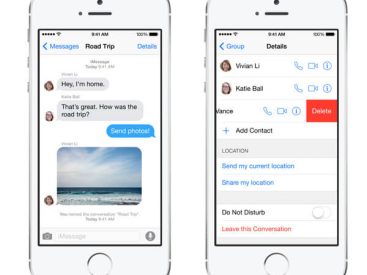Contents
Intro
If you’re wondering how to get iCloud notes back on your phone, you’re in the right place! Losing your notes can feel like misplacing important memories or ideas. But don’t worry! In this guide, I’ll walk you through some simple steps to retrieve your notes from iCloud. It’s all about checking your settings, using recovery tools, and, of course, making the most out of the features iCloud has to offer. Let’s dive in!
How to Retrieve Notes from iCloud Backup

So, you’ve realized your notes are missing. No need to panic! First, let’s check if you have an existing backup that includes your notes. Here are a few easy steps to follow:
Checking for an Existing Backup
1. Go to Settings on your iPhone.
2. Tap on your name at the top to access your Apple ID settings.
3. Select iCloud and then choose Manage Storage (or iCloud Storage).
4. You will see a list of backups; check if your most recent backup includes Notes.
Steps to Enable Notes Syncing
If you haven’t already enabled note syncing, here’s how you do it:
1. In the same iCloud settings, look for Notes.
2. Make sure the toggle switch is turned ON. This means your notes will automatically sync with iCloud.
If you toggle it off first, turn it back on. Sometimes a simple refresh is all you need!
Using a Data Recovery Tool
If you can’t find your notes in iCloud, it might be time to consider third-party data recovery tools. These apps can help retrieve lost data from your device.
A few popular options include Dr. Fone and EaseUS MobiSaver—these tools are seriously amazing! Just remember to follow the instructions carefully, and you could get your notes back in no time.
Restoring Notes through iTunes or Finder
If you’ve created a backup using iTunes or Finder, you have the option to restore your entire phone. Here’s how to go about it:
1. Connect your iPhone to your computer.
2. Open iTunes (or Finder on macOS Catalina and later).
3. Select your device when it appears.
4. Click on Restore Backup… and choose the backup that likely contains your notes.
5. Let your iPhone do its thing!
This method can work wonders, but bear in mind that it replaces everything on your device with what’s in the backup. If your notes are recovered, but you lose other data, that’s a trade-off you might not like. So, be cautious!
iCloud Features and Functionality

Let’s talk about the awesome things iCloud can do! iCloud is not just a place to back up your device; it can sync your files, photos, music, and of course, your notes. Here’s what you should know:
Overview of iCloud Services
iCloud offers various services like:
– iCloud Drive (for files)
– iCloud Photos (for pictures)
– iCloud Mail (for emails)
– iCloud Notes (for your favorite thoughts)
Importance of Note Syncing with Apple ID
All your notes are associated with your Apple ID, which means you can access them from any device signed in with the same account. This is essential, especially if you enjoy using your iPad or MacBook to jot down quick thoughts.
Accessing Notes Across Devices
Imagine you’re out with friends, and you get a sudden burst of inspiration for a blog post! Thanks to iCloud, you can pull out your iPad or MacBook, log into your iCloud account, and access those notes instantly. Just remember to always check your iCloud settings (for real, it’s a lifesaver!).
User Challenges and Solutions

Okay, let’s face it… occasionally, things don’t go as planned. What if you just can’t find your notes? You’re not alone! Here’s a rundown of common problems and how to tackle them:
Common Issues with Recovering Notes
1. Missing Notes despite Syncing: Sometimes, notes seem to disappear even when everything is set up correctly.
2. Restoration Issues: Maybe you’ve tried restoring from backups but still can’t find your data.
Community Suggestions for Recovery
Here’s some wisdom from the Apple community that I found helpful:
– Check Other Folders: Don’t forget about your Recently Deleted folder! You might find your notes there, and they’re just waiting to be recovered.
– Verify Your Apple ID: Make sure you’re signed in with the correct Apple ID. If you have multiple IDs, it could be easy to forget which one you used for Notes.
Recommendations for Third-Party Recovery Tools
If you’re hitting a wall with recovery, consider using those amazing third-party tools I mentioned earlier. They can often retrieve lost data even when the built-in methods fail.
FAQs
What should I do if my notes are gone?
Check your iCloud settings to ensure Notes syncing is on. If that doesn’t work, look in the Recently Deleted folder.
Can I recover deleted notes from iCloud?
Yes! If they were deleted within the last 30 days, you can recover them from the Recently Deleted section of your Notes app.
What if I don’t have a backup?
Consider using third-party data recovery tools. They might help you get back lost notes directly from your iPhone.
Conclusion
Recovering your notes might seem daunting, but with the right steps, how to get iCloud notes back on phone is simpler than it looks. If you’ve got more questions or want to share your own experiences, feel free to drop a comment! Don’t forget to check out more of our content at Iphone7price.org for everything Apple-related!