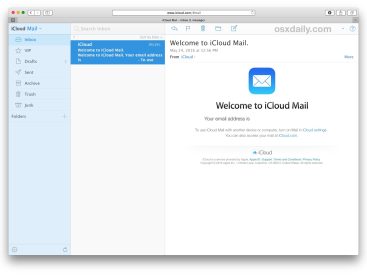Contents
Intro
So, you want to know how to disable passcode on iPhone? I totally get it! Sometimes, having that extra layer of security can feel like a hassle. Whether you’re tired of entering your passcode every time or simply want a more seamless experience, I’m here to break it all down for you. In this guide, we’ll chat about the different passcode types, why you might want to disable them, and how to do so step-by-step. Let’s dive in!
Understanding Passcode Types

First off, let’s talk about the types of passcodes you might encounter. The basic options are:
1. Numeric passcode: This is the classic 4-digit or 6-digit passcode you enter to unlock your iPhone. It’s simple but effective.
2. Alphanumeric passcode: For those who want a tad more security, this involves letters and numbers. It’s often harder to guess, which is always a plus!
But here’s the thing: with features like Touch ID and Face ID, many folks are opting out of using a strict passcode altogether. And that brings us to the alternative security methods.
Alternative Security Methods
– Touch ID: With Touch ID, you can unlock your iPhone with just a touch of your finger.
– Face ID: Similar to Touch ID but fancier! Just look at your phone, and boom, it’s unlocked!
These methods are seriously convenient, but let’s get back to our main topic: disabling the passcode.
Reasons to Disable Passcode

Now, you might be wondering why you’d want to disable your iPhone passcode in the first place. Here’s what I think:
– Convenience: If you’re always on the go, constantly typing in a passcode can feel annoying. Disabling it makes it easier to access your phone quickly.
– Compatibility with Features: Some apps or features might work smoother when there’s no passcode. Plus, if you’re using Touch ID or Face ID, it might be redundant.
– Occasions for Passcode Removal: Situations like attending a quick workout or hanging out at home may not need the added security.
However, it’s crucial to keep in mind that removing your passcode can expose your device to potential risks.
Steps to Disable Passcode on iPhone

Ready to learn how to disable that pesky passcode? Here are the step-by-step instructions you’ll need.
A. Accessing Device Settings
1. Open Settings: Tap on the Settings app on your home screen. You’ll find it—it’s the one with the gear icon.
2. Navigate to Face ID & Passcode / Touch ID & Passcode: Scroll until you see this option. Tap it!
B. Removing the Passcode
3. Enter Your Current Passcode: You will need to input your existing passcode to access the next options.
4. Disable Passcode: Look for the option that says Turn Passcode Off. It’s usually at the bottom. Tap it!
5. Confirm Your Choice: You’ll be prompted to enter your passcode once more. After that, just hit “Turn Off.”
C. Alternative Methods for Security
For those of you who want to keep some security but remove the passcode, consider setting up Touch ID or Face ID. They are super convenient!
Example Use Case
Imagine you’re in a hurry to answer an important call. Instead of fumbling with your passcode, you can just tap your finger or glance at your phone for instant access. How convenient, right?
Important Considerations
Before you go ahead and disable your passcode, take a moment to think about the potential downsides.
– Security Risks: By removing your passcode, you might expose yourself to unwanted access. Anyone could pick up your phone and view your data.
– Recommendations for Security: If you decide to disable your passcode, at least consider setting up Touch ID or Face ID. They add a layer of security without the hassle of typing in a code every time.
If you ever feel the need to restore your passcode, it’s just as easy. Just head back to the same settings page and follow the prompts!
Troubleshooting Common Issues
What if you run into a hiccup while trying to disable your passcode? Here are some common issues and how to handle them.
A. Unable to Disable Passcode
Sometimes, you might find that you can’t disable your passcode. This could happen for a few reasons, such as restrictions being placed on your device.
B. Security Lockout Scenarios
If your iPhone gets locked due to multiple incorrect passcode attempts, you’ll need to follow the guidelines on recovering your device.
C. Seeking Professional Support
If you think you’ve tried everything and still can’t get it sorted, reaching out to Apple Support is always a good option. They’re super helpful in situations like these.
Conclusion
And there you have it! You’ve learned how to disable the passcode on your iPhone. If you have questions, thoughts, or stories about your own experiences with Apple products, feel free to drop a comment below. I love hearing from you! Also, don’t forget to check out more tips and tricks at iphone7price.org.