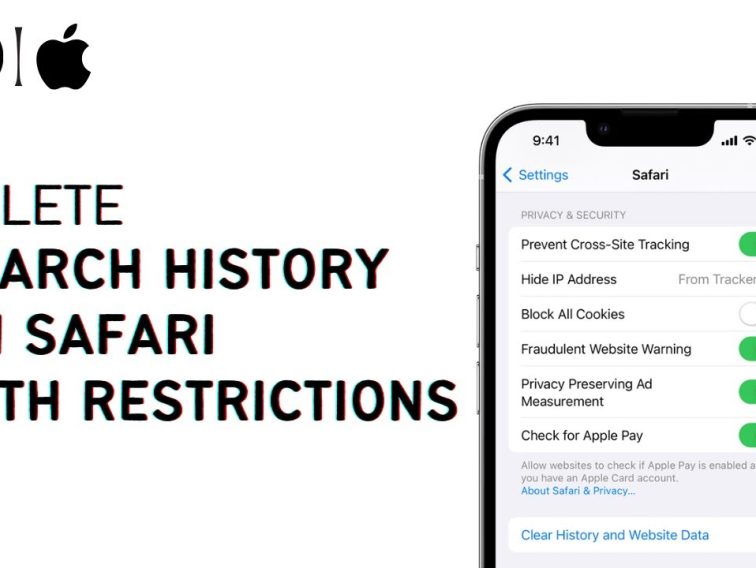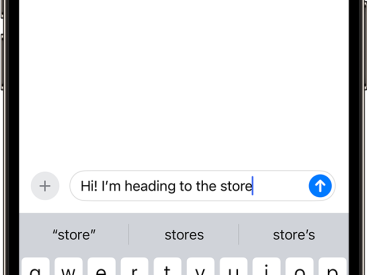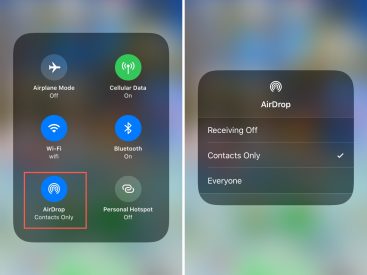Contents
Intro
We’ve all been there: you want to delete Safari history with restrictions on your iPhone or iPad but aren’t quite sure how to do it. Well, you’re in the right place! In this guide, I’ll share personal insights and user experiences that will help you manage your browsing history effectively. We’ll explore discussions and tips from the community, learn the official methods available through Apple support, and tackle common issues that pop up along the way. So, let’s dive right into how you can take control of your Safari history!
User Experiences and Discussions

When it comes to deleting your Safari history, community insights are invaluable. I found many users discussing their frustrations over on Apple Discussions. They shared real experiences, showcasing how tricky it can be when restrictions are in place. The consensus? It can feel overwhelming.
For instance, some users struggled to clear their history because of parental control settings, making it harder to manage browsing data. Others jumped in with helpful advice: how to navigate these limitations while still ensuring their privacy. You might think, “Isn’t there an easier way?” Well, with the right approach, there totally is!
Common User Issues Related to History Deletion
Many users find themselves puzzled by various scenarios, such as when they try to delete Safari history but receive a prompt about restrictions. You know, when you head to Settings > Safari > Clear History and Website Data, only to be thwarted by restrictions? It’s a mood killer for sure! Some common issues I noticed include:
– Activation of parental controls blocking access to clearing history.
– A mix-up in settings that doesn’t reflect the desired changes.
– Confusion over multiple devices linked to one Apple ID—this can complicate things.
Solutions Offered by Users
Here’s where community wisdom shines. Users often suggest:
– Adjusting Screen Time settings to relax restrictions temporarily.
– Utilizing the fastest route through Settings to clear browsing data.
– Attempting to manage permissions at the individual app level, with Safari being a focus.
I came across some pretty handy tips on Reddit that can make life easier for you. If you’re interested in checking out detailed user advice, take a look at some of their discussions here.
Clearing Safari History

Now, let’s get into the nitty-gritty of clearing Safari history with restrictions. Apple’s support article lays this out well. Here’s how to do it:
Official Methods for Deleting History
1. Open Settings on your device.
2. Scroll down and select Safari.
3. Tap on Clear History and Website Data.
But wait! If you have restrictions in place, you might see a prompt reminding you. Restriction settings could stem from enabling Screen Time.
Steps to Delete Browsing History
If you’re dealing with restrictions, check these steps first:
– Go to Settings > Screen Time.
– Tap Content & Privacy Restrictions and ensure they’re set according to your preferences.
This is crucial! If these restrictions are too tight, you won’t be able to manage your history as you wish. And, trust me, keeping an eye on your browsing data can help enhance your privacy and protect your personal information.
Issues and Troubleshooting

Let’s face it: even the simplest tasks can go sideways. Sometimes, trying to clear your history just leads back to the same frustrations that started it all.
Common Problems with Clearing History
For instance, restrictions might limit even the simplest tasks. You might have followed every step but still found history stubbornly sticking around. This can ruin your vibe, right?
Community Advice on Overcoming Restrictions
Don’t worry. You’re not alone! Users shared that sometimes disabling and re-enabling restrictions worked. Others suggested deleting unwanted apps linked to Safari as a wild card move. You can find more user suggestions and workarounds on Apple’s Support page here.
Alternative Methods When Standard Approaches Fail
If all else fails, consider doing a hard reset on your device. Just make sure you back up any essential data first. This is not a general recommendation, but people have reported success in refreshing their devices and clearing up stubborn history issues.
Best Practices for Safari History Management
Managing your browsing history doesn’t have to be a chore. Here are some personal tips based on experiences and insights from the community.
Tips for Keeping Browsing Data Minimal
– Regularly check your privacy settings to ensure they’re what you want.
– Clear your history at least once a week if you’re actively browsing and making purchases.
Like many users, I found that maintaining periodic cleaning helps keep things fresh and private. Also, remember to update your Safari browser; newer versions come with enhanced privacy features!
Using Restrictions Effectively
If you’re a parent or simply want to restrict access for security purposes, using restrictions can be an essential tool. Just navigate to Settings > Screen Time and adjust Content & Privacy Restrictions as necessary.
This way, not only do you manage your own browsing history, but you also control what younger audiences might access. Balance is key here!
Conclusion
That wraps up our guide! Understanding how to delete Safari history with restrictions on can be a game-changer for your online privacy. If you’ve got more questions or experiences to share, feel free to drop a comment below. Also, don’t forget to explore more content at iPhone7price.org for all things Apple. Happy browsing!