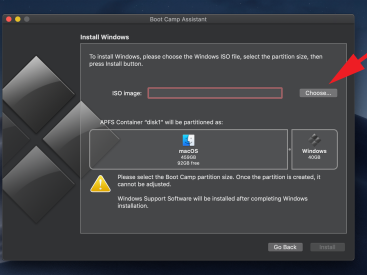—
Hey there, Apple enthusiasts! Today, I’m diving deep into *how to create iCloud email* and getting your Apple account all set up. Whether you’re using an iPhone, iPad, or MacBook, iCloud is like that secret sauce that ties everything together. So, let’s get this show on the road!
Contents
Setting Up iCloud

Alright, first things first. To get your *iCloud* email rocking, you need to have an Apple ID. Yes, that’s right! If you don’t have one yet, no worries. Setting up an Apple ID is super simple. You can do it directly on your device or through the Apple website.
Once you’ve got your Apple ID, head over to your device’s settings. For example, if you’re on an iPhone:
1. Open Settings.
2. Tap on your name at the top.
3. Select iCloud.
4. Here, you can choose Mail and follow the prompts to create your email address.
And there you go! You’ve officially created your *iCloud email*! Now, you can send emails, organize your inbox, and enjoy all the benefits that come with it.
iCloud Mail
%3Amax_bytes(150000)%3Astrip_icc()%2Fiphonetogglemail-a86c1af366bd4b40a47bc4c9e5747835.jpg&f=1&nofb=1&ipt=9b01fa9ebe07b81ec1373daba1c77493d2909d8aea5fe48a329cb8ea1d8bea64&ipo=images)
Now, let’s talk about *iCloud Mail*. This isn’t just an email service; it’s a complete platform. You can access iCloud Mail from any web browser by visiting iCloud.com. Once logged in, you can check your emails right from your laptop or desktop.
Features of iCloud Mail
iCloud Mail offers a ton of features that make managing your emails a breeze. Here are a few of my favorites:
– Organizing Emails: Set up folders to keep everything tidy. You can create folders for work, personal stuff, or whatever fits your needs.
– Email Aliases: You can create alternative email addresses linked to your primary account. This is perfect if you want to keep your personal and professional emails separate.
– Search Functionality: The search feature makes it easy to find specific emails. Just type what you’re looking for in the search bar, and voila!
Benefits of Using iCloud Mail
The benefits of using *iCloud Mail* are numerous. For starters, it’s all about convenience. Everything syncs across all your Apple devices. Plus, having an @icloud.com email is excellent for privacy since Apple takes your security seriously.
You’ll also appreciate the integration with other services like *FaceTime*, iMessage, and *Calendar*. It truly makes for a cohesive user experience.
Managing iCloud Settings

Once you’ve created your iCloud email, managing your settings is just as vital. Let’s be real: nobody enjoys dealing with email chaos.
Overview of iCloud Settings
Head back to your settings on your device, and navigate to the iCloud section. Here’s what you can customize:
– Storage Management: Check how much storage you’re using. If you need more space, you can upgrade your plan right there.
– Backup Options: This allows you to backup your device’s data directly to iCloud, keeping your important files safe.
– Mail Preferences: You can customize how emails appear and how notifications are sent.
Customizing Preferences
Personalizing your settings means you can enjoy a smooth experience tailored to your needs. Want notifications for only important emails? You can set alerts for VIP contacts.
Also, don’t forget to keep your iCloud synced with your other Apple devices. With *iCloud Drive*, you can share files effortlessly between your iPhone and MacBook.
Troubleshooting iCloud
Having issues with iCloud? Don’t freak out! Everyone faces hiccups now and then.
Common Issues
Some common issues include:
– Mail Not Syncing: Make sure your internet is working. Sometimes, a simple restart can fix sync problems.
– Login Issues: Double-check your password. You can reset it through the Apple ID website.
– Storage Full: If iCloud is showing as full, it might be time to clean up or upgrade.
Tips for Resolving Problems
Here are some tips for troubleshooting:
1. Restart your device.
2. Ensure you have a stable internet connection.
3. Update your device to the latest OS version.
If you’re still experiencing issues, turn to Apple’s support page for step-by-step guidelines. They have a wealth of information available.
Resources for Further Assistance
Engaging with the community can be helpful. I often check out discussions on the Apple Community for user experiences and insights. You’d be surprised at how many brilliant tips you can find there!
Conclusion
And there you have it—a complete guide on *how to create iCloud email* and make the most out of your iCloud experience. If you have questions or want to share your own tips, feel free to drop a comment! Don’t forget to check out more awesome content at iphone7price.org. Happy emailing!