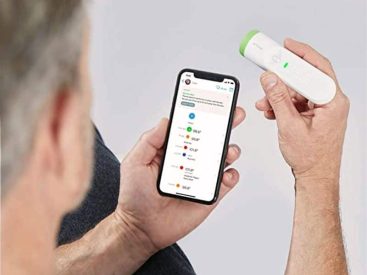Contents
Introduction
Blocking emails on iCloud is super handy. I mean, who likes getting spam emails swamping their inbox? Not me! In this guide, I’m diving into how to block emails on iCloud. I’ll cover the simple steps you can take on your computer, iPhone, and Mac. Plus, I’ll share how to manage your blocked addresses effortlessly. Ready to reclaim your inbox? Let’s jump in!
How to Block Emails on iCloud

Blocking Emails on a Computer
So, you’re sitting at your computer, and an annoying email pops up from a sender you dislike. It’s time to take action! Here’s how you block emails on iCloud from your computer:
1. Accessing iCloud Mail: Head over to iCloud.com and log in with your Apple ID.
2. Selecting the Email from the Sender: Click on the Mail app and find the email from that pesky sender.
3. Using the Settings Gear Icon: On the bottom-left corner, you’ll see a gear icon. Click on it; this is where all the magic happens!
4. Creating a Block Rule: Select “Rules” and then choose “Add a Rule.” For the condition, set it to “If a message is from” and enter the email address you want to block. For the action, select “Move to Trash.” Then hit save! Now, any future messages from that address will go straight to the trash.
Isn’t that easy? You can go about your digital life without worrying about unwanted messages cluttering your inbox. Also, blocking emails is just one awesome feature of the iCloud platform that helps enhance your Email privacy options.
Blocking Emails on iPhone/iPad
If you’re more of a mobile person, blocking emails on your iPhone or iPad is just as easy. Let’s break it down:
1. Opening the Mail App: Open the Mail app on your device.
2. Selecting the Relevant Email: Find the email from the sender you want to block. Tap on it to open.
3. Blocking the Sender: Now, tap on the sender’s name or email address located at the top of the email. A menu pops up, giving you options. Here, you simply tap on “Block this Contact.” Just like that, you’re done!
What’s rad about this method is that it makes managing unwanted emails on the go super simple. Plus, you can continue enjoying your favorite apps and features on iPhone and iPad to stay productive.
Blocking Emails on Mac
For all you Mac users out there, here’s how to block emails efficiently:
1. Opening the Mail App: Launch the Mail app on your Mac.
2. Selecting the Unwanted Email: Click on the email you want to block.
3. Using the Block Sender Option: From the top menu, choose “Message” and then select “Block Sender.”
Voilà! This one-step action will prevent future emails from that address from appearing in your inbox. It’s like giving your email address a bouncer, ensuring only the right people get in. Email management just got way easier!
Managing Blocked Addresses

Now, let’s talk about managing those blocked addresses. Sometimes, you may change your mind about blocking someone. Whether it’s a work email or an old friend’s update, it’s essential to know how to manage who’s blocked and who isn’t.
1. Accessing Blocked Email List: Head back to your iCloud Mail settings. You can find the blocked email addresses here.
2. Modifying Blocking Rules: If you want to change the rule or add a new one, simply follow the same steps you did to create a block rule. It’s flexible, which is fantastic!
3. Reviewing Updates to Your Contacts: Regularly check your contacts list to ensure you don’t mistakenly block someone you actually want to hear from.
Good email hygiene helps keep your inbox free from clutter and makes it much easier to spot important messages.
Unblocking Email Addresses

What if you want to unblock an email? It’s super straightforward! Here’s how to do it:
1. Identifying the Blocked Email: Go back into your iCloud Mail settings and find the blocked emails section.
2. Steps to Unblock an Email Address: Click “Edit” and then remove the email address from your list. Super easy-peasy!
3. Note on Keeping Contacts Up to Date: Make sure your contact list is up to date. You never know when an important message might slip through if you forget about them!
Unblocking gives you the freedom to decide who’s important in your life, removing the barriers when necessary.
Important Notes
Remember, blocking an email address sends future messages from that sender directly to the trash. So, make sure to check your trash box every now and then! In case a message you need ends up there, you definitely don’t want to miss it.
Also, regularly review your settings and keep your preferences fresh. iCloud Mail features are designed to give you the best experience, and managing your inbox is key!
Conclusion
And there you have it! You’re now equipped with all the tools you need on how to block emails on iCloud. Feel free to drop your thoughts in the comments, share this guide with friends, or explore more content on my website Iphone7price.org for everything Apple!