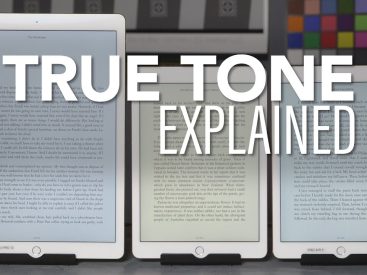Contents
Intro
So you want to know how to activate satellite on iPhone? You’re in the right place! I’m Nicole P. Dotts, the writer for iPhone7price.org, your go-to resource for everything Apple, including the iPhone, iPad, AirPods, and MacBook. In this guide, we’ll explore what satellite activation means, why it’s essential, and how you can easily enable this feature on your iPhone. Let’s dive in!
Understanding Satellite Activation

First off, let’s break down what satellite activation even means. Satellite messaging allows your iPhone to send and receive messages using satellite technology—pretty neat, right? This feature is super beneficial, especially in emergency situations when you might not have regular network coverage. Using satellites means you can communicate even when you’re off the beaten path, ensuring you stay connected no matter where your adventures take you. With the iPhone’s satellite feature, you’re not just holding a phone; you’re holding a lifeline.
Benefits of Satellite Messaging
Some of you might be wondering why you’d want to enable this feature. Well, there are a couple of fantastic benefits:
– Off-Grid Communication: Whether you’re hiking in the mountains or sailing in the ocean, satellite messaging ensures you can reach out even when there’s no cell service available.
– Emergency Messaging: In case of an emergency, being able to send out a distress signal could be a game changer. It’s all about staying safe out there!
Prerequisites
%3Aformat(webp)%2Fcdn.vox-cdn.com%2Fuploads%2Fchorus_asset%2Ffile%2F24196608%2FIMG_4165.jpg&f=1&nofb=1&ipt=816c068aeb022150a8eef44c536c19321cb507a3758fd14a8a374917b7d523a9&ipo=images)
Before activating the satellite feature, you want to ensure you have everything in place. Here’s a checklist to consider:
Compatible iPhone Models
First, not all iPhones come with this capability. The feature is generally available on the latest models like the iPhone 14 and newer. So, if you’re rocking an older iPhone, you might not like the limited functionality in this area.
Required Software Updates
Next up, make sure your iPhone software is up to date. Head to Settings > General > Software Update. Downloading the latest iOS ensures you have the newest features, including the satellite option. Trust me, you don’t want to miss out!
Mobile Service Provider Requirements
Lastly, check with your mobile service provider. Some providers support satellite services, while others might not. It’s crucial to ensure that your plan includes this amazing feature.
Step-by-Step Guide to Activate Satellite on iPhone

Ready to activate that satellite feature? Let’s go through the steps together!
Accessing Settings
1. Navigate to Settings Menu: Unlock your iPhone and find the Settings app. Tap on it, and you’ll enter a world of customization options.
2. Locating the Satellite Feature: Scroll down and look for an option like Cellular or Emergency SOS. This is usually where you’ll find the satellite messaging settings.
Enabling Satellite Messaging
1. Follow On-Screen Instructions: Once you find the satellite option, just follow the prompts. The interface is pretty straightforward—Apple’s doing its best to make it user-friendly!
2. Verifying Connectivity: After you’ve enabled the feature, you’ll want to check if it’s working. Look for an icon in the status bar. If it’s connected, you should see a satellite icon. Boom! You’re ready to send those satellite messages.
Testing Satellite Communication
1. Sending Test Messages: Before heading out on your next adventure, why not send a test message to a friend? It’s a good way to confirm everything is functioning as it should.
2. Receiving Confirmation: If your friend gets your test message without any hiccups, you’re all set! Plus, it’s nice to know you can stay connected.
Troubleshooting Activation Issues
Not everything goes as planned, right? Let’s look at some common problems you might encounter and how to solve them.
Common Problems with Satellite Activation
You might run into connection issues or not being able to locate the satellite feature. If that sounds familiar, don’t worry—it’s more common than you think!
Solutions for Connectivity Problems
– Restart Your iPhone: Sometimes, a good ol’ restart can do wonders. Turn it off and back on, then check if the satellite feature appears.
– Check Your Settings Again: Review the settings to ensure you didn’t miss any crucial steps while activating.
Contacting Customer Service for Assistance
If you’re still facing issues, don’t hesitate to reach out to Apple’s customer service. They can guide you through any persisting problems.
Using Satellite Messaging
Now that you’ve activated your satellite feature, let’s talk about how to use it effectively.
How to Send Emergency Messages
When you’re in a tight spot, you can use your satellite feature to send emergency messages. This usually involves selecting the Emergency SOS option, which you can find under Settings.
Understanding Satellite Limitations
While this technology is revolutionary, it’s not perfect. Keep in mind that satellite communication might not work well in dense forests or heavily urbanized areas. So, it’s always good to have a backup plan for those tricky scenarios!
Important Reminders When Using Satellite Features
– Battery Life: Using your satellite feature can drain your battery quicker. Consider carrying a portable charger if you plan on being out for a while.
– Be Clear in Your Messages: In emergencies, it’s all about clarity. Make sure your messages are concise and to the point.
Conclusion
And that’s a wrap on how to activate satellite on iPhone! I hope you found this guide helpful. If you have any questions, comments, or personal experiences to share, feel free to drop them below! Don’t forget to check out more of our content on iPhone7price.org for everything Apple-related. Stay connected and safe!