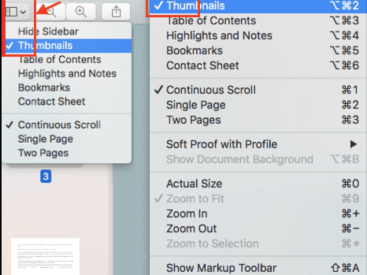Contents
Intro
So, you’ve got an iPhone and you’re trying to figure out how to access iCloud on iPhone. Don’t worry, I’ve got you covered! In this guide, I’ll walk you through the simple steps to access and make the most of iCloud on your Apple device. We’ll dive into setting up iCloud, managing your storage, checking out key features, and troubleshooting any issues you might run into. Let’s get this party started!
Setting Up iCloud on iPhone

First things first, let’s kick things off with setting up iCloud.
1. Open the Settings App: Right here on your home screen.
2. Tap Your Name: At the top of the Settings menu, tap on your name (if you haven’t set it up yet, you’ll need to sign in with your Apple ID).
3. Select iCloud: You’ll see the iCloud option right there. Tap on that!
4. Initial Setup: Now, you can choose which iCloud features you want to enable. From photos to contacts, you can turn these on or off depending on your preference.
How easy was that? Seriously, if I can do it, you can too! You’ve just set up your gateway to cloud storage.
Key Features of iCloud

Alright, now that you’ve set it up, let’s chat about some of the key features of iCloud. Trust me, these will make your life easier!
iCloud Drive
Think of iCloud Drive as your personal document library in the cloud. You can store files here and access them anytime, anywhere. Just upload documents from your iPhone, and they’re available across all your Apple devices. Super convenient, right?
iCloud Photos
With iCloud Photos, your memories are safely backed up and accessible on all your devices. Just enable this feature, and every photo or video you take gets uploaded to the cloud. Say goodbye to the fear of losing that beautiful sunset pic you snapped last summer!
iCloud Backups
Did you know that your iPhone can automatically back up to iCloud? Yup, that’s right! With iCloud Backups, every time your device connects to Wi-Fi, it’ll automatically save your data. You won’t have to lift a finger! This includes app data, device settings, home screen, and more.
Find My iPhone
If you ever misplace your device (we’ve all been there), the Find My iPhone feature is a lifesaver. It helps you locate your device on a map, play a sound, or even erase it remotely. Just another reason to love iCloud!
Managing iCloud Storage

You might be wondering about your storage limits, right? So let’s dive into managing iCloud storage.
First, you can check your available storage by heading to Settings > [your name] > iCloud > Manage Storage. Here’s the lowdown:
– Monitor Usage: You’ll see how much storage each app is using. This can help you decide which apps to keep or remove.
– Upgrade Plans: Not enough space? No problem. You can easily upgrade your storage plan directly from this menu. Apple offers various tier options to fit your needs.
– Delete Data: If you’ve got a bunch of old backups or files you no longer need, you can delete them to free up space. Just tap on the item and choose to delete!
And there you have it—your iCloud storage is now under control. Pretty straightforward, huh?
Accessing iCloud on Different Devices
Now, what if you want to access iCloud not just on your iPhone, but also on your iPad or Mac? Here’s how you can do that:
On iOS Devices
For iPads and other iPhones, the process is pretty similar. Open the Settings app, tap your name, select iCloud, and you are good to go!
On Mac
1. Click on the Apple Icon: In the upper left corner of your screen.
2. Select System Preferences: From the dropdown menu.
3. Tap Apple ID: Here, you can manage your iCloud settings, just like on your iPhone.
Through a Web Browser
Sometimes you might want to access your iCloud via a browser. Just go to iCloud.com and sign in with your Apple ID. Voila! You have access to Drive, Photos, Mail, and more, all from your computer.
Additional iCloud Services
Aside from the basics, iCloud offers some extra services that I think you’ll dig!
iCloud Mail
With iCloud Mail, you get an @icloud.com email address that integrates seamlessly with your Apple devices. It’s super handy for keeping all your Apple-related correspondence in one place.
iCloud Keychain
How much do you hate forgetting passwords? Honestly, it’s the worst! That’s where iCloud Keychain comes in. It secures and remembers your passwords so you don’t have to. It even fills them in for you—talk about a time saver!
Document Sharing and Collaboration
If you’re into teamwork, iCloud allows you to share documents and collaborate with others. You can invite people to edit your documents in real time. Perfect for group projects or planning events!
Troubleshooting iCloud Access
Let’s face it, sometimes things don’t work as smoothly as we’d like. Here’s how to tackle some common iCloud access issues.
Common Issues
– Can’t Sign In?: If you’re having trouble logging in, double-check your Apple ID and password. You can reset it if needed.
– Sync Issues: If your data isn’t syncing, make sure you have an active internet connection. Sometimes, simply toggling iCloud off and back on can solve the issue.
Solutions for Login Problems
If you forgot your Apple ID, you can recover it via the Apple ID account page. It’s also crucial to ensure that your iPhone is updated to the latest version of iOS. Having an outdated system can lead to issues as well!
Tips for Maintaining a Healthy iCloud Experience
– Regularly check your iCloud settings and storage management.
– Keep your devices updated and connected to Wi-Fi for automatic backups.
– Don’t forget to log out of iCloud if you’re selling or giving away your iPhone!
Conclusion
And that’s it! You’re now equipped to tackle how to access iCloud on iPhone like a pro. Whether it’s syncing photos, managing storage, or accessing other devices, you’ve got what you need. Don’t forget to leave comments, share your experience, or explore more content on iPhone7price.org. Happy iCloud-ing!