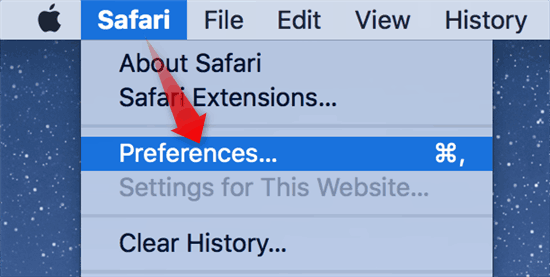Contents
Intro
So, you’re wondering how do you save passwords on Safari? You’re not alone! Navigating the world of password management can be a bit tricky. But don’t worry—I’m here to break it down for you. In this article, we’ll dive into how you can effectively manage your passwords while using Safari. From creating new passwords to troubleshooting common issues, I’ve got your back. Plus, we’ll touch on password management on mobile devices too! Let’s get started.
Managing Passwords in Safari

Instructions on Saving Passwords
When you’re browsing websites that require a login, Safari can help you save those pesky passwords. Here’s how I usually create and manage my passwords effectively.
1. Creating New Passwords: Whenever I fill out a registration form or login, Safari usually prompts me to save that password. Just click “Save Password” when it appears. Boom! It’s stored in your Keychain. Super easy, right?
2. Editing Existing Passwords: If you ever want to change a password, just go to Safari > Preferences > Passwords. You’ll see a list of all your saved passwords. Click on a website, and then you can edit the password right there!
3. Removing Saved Passwords: If there’s a password you no longer need, don’t stress. In the same Passwords section, click on the “minus” sign (–) to delete it. Easy-peasy!
Security Features in Safari
Now, let’s talk about security. The last thing you want is someone snooping on your credentials. Safari has some awesome features for keeping your passwords safe.
– Protecting Saved Passwords: Safari uses end-to-end encryption to keep your data private. So, even if someone gets their hands on your device, they won’t access your passwords without your permission.
– Overview of Autofill Functionality: Autofill is like having a personal assistant for your online forms. Just start typing, and Safari will suggest the rest. Not only does it save you time, but it also minimizes the chance of entering wrong credentials. Woot woot!
User Experiences and Troubleshooting

Common Issues with Password Management
Let’s be real—sometimes things just don’t work as they should with password management. We’ve all been there, right?
1. Problems Saving Passwords: One common issue I see is when Safari doesn’t prompt you to save your password. This could be because “AutoFill” is disabled. Go to Safari’s preferences and double-check that everything is configured correctly.
2. Autofill Not Functioning Properly: If the autofill feature isn’t working, make sure you have the latest version of macOS or iOS. Often, updates will resolve quirky bugs.
It’s cool to see how people come together in forums to solve problems. For instance, some users recommend checking your Keychain on macOS. If passwords aren’t showing up, it might be time to reset your Keychain or clear out any conflicting entries.
You know what? I often dive into community threads on Apple’s forum. The insights you pick up are a great way to troubleshoot these common hiccups. It’s all about learning from each other!
Saving Passwords on Mobile Devices

Steps for iOS Password Management
Switching gears to mobile, saving passwords on your iPhone is a breeze.
1. Using the Built-in Password Manager: iOS comes with an in-built password manager, called iCloud Keychain. Go to Settings > Passwords, and you can manage your saved credentials easily. Give it a try; it’s so handy!
2. Autofill Capabilities on iOS: The autofill feature works just like on Safari for Mac. When you start typing a username or password, suggestions pop up. Just tap on what you need, and you’re good to go.
Steps for Android Password Management
Not an iOS user? No stress. If you’re on an Android device, managing passwords typically involves using a third-party password manager app.
– Utilizing Password Managers on Android: Apps like LastPass or 1Password are super popular. You just secure everything in one place, and they seamlessly help you autofill when needed!
– Security Considerations for Mobile Passwords: Be cautious about using public Wi-Fi networks when accessing accounts. Always ensure your password manager is locked behind a secure password or biometric authentication.
By the way, having a strong password is like having a solid shield for your accounts. You’re essentially minimizing the risks!
Conclusion
Thanks for hanging out while we broke down how to save passwords on Safari and more! I hope you found this guide helpful. If you have any questions or comments, feel free to interact down below. And don’t forget to check out more content on our website at Iphone7price.org!