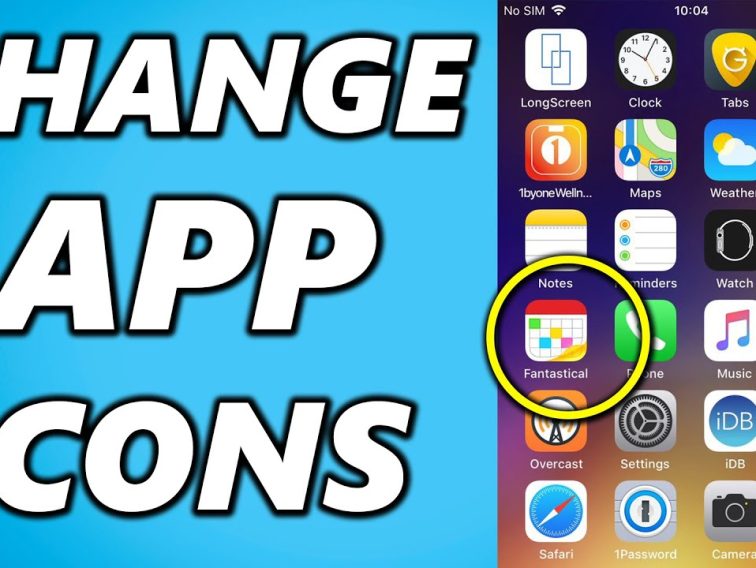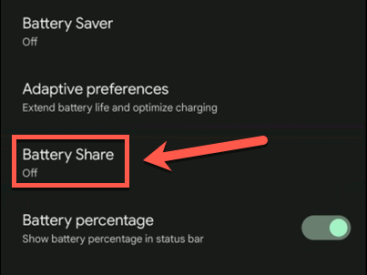Contents
Intro
Ever wondered, how do I change icons on iPhone? You’re not alone! Personalizing your device is a great way to make it feel more like *you*. From rearranging apps to customizing those cute little icons, the possibilities are endless. In this article, we’ll dive deep into how you can change icons on your iPhone and customize your home screen in a way that suits your vibe! Let’s explore all the ways you can make your iPhone uniquely yours, starting with customizing apps and widgets.
Customizing Apps and Widgets on the iPhone

First off, let’s talk about customizing apps and widgets. The iPhone home screen is more than just a grid of apps; it’s your personal canvas. You can add, remove, and rearrange apps however you like. Not sure how? Don’t sweat it!
– Adding Apps: If you’ve downloaded a new app, it should automatically appear on your home screen. Just drag it to your preferred spot.
– Removing Apps: Want to declutter? Long press on the app icon until they start jiggling. Tap the little ‘X’ and boom! It’s gone.
– Rearranging Icons: You can tap and hold an app, then drag it wherever you want. It’s like playing Tetris but way cooler.
Widgets are where it gets really fun! You can throw in various widgets that display things like weather, calendar events, or even your favorite recent apps. Just swipe right on your home screen, scroll to the bottom, and hit “Edit.” From there, you can choose which widgets to add and how big you want them. Make it big and bold to showcase your most used features!
And here’s a pro tip: while customizing, don’t forget to enter jiggle mode. It’s as simple as long-pressing any app or widget. You’ll see your icons start to bounce, allowing you to easily rearrange everything.
Using Shortcuts on iPhone

Now, let’s jump into the Shortcuts app! If you’re like me, you love having everything just a tap away. The Shortcuts app enables you to create bespoke automations.
When I first started using Shortcuts, it felt a bit overwhelming. But after diving in, I realized it’s a total game changer. You can set up custom shortcuts that allow you to perform tasks quickly. For example, set a shortcut to get directions home or send a text message without having to open Messages.
– Creating Custom Automations: You can automate actions. Say you want your phone to switch to Do Not Disturb mode during meetings—just set that up and let the shortcuts do the work!
– Quick Access: Once you’ve made shortcuts, you can access them right from your home screen, or you can ask Siri to run them for you. I love saying, “Hey Siri, show my shortcuts,” and voilà! Everything is at my fingertips.
Not only can you customize *how* you use your phone, but you can add some flair while doing it. Make a shortcut that links to your favorite playlist, and pair it with a custom icon to match your aesthetic. It’s all about making your iPhone truly *yours*!
Changing App Icons on iPhone

Alright, let’s get to the exciting part: changing app icons on iPhone. Yes, you can have a fully personalized look.
Changing app icons is like art and tech fused together! Using the Shortcuts app, you can create a shortcut for any app and customize the icon to your liking. The first time I did this, I felt like I had my own brand!
Here’s how it works:
1. Open the Shortcuts App: Tap the “+” to create a new shortcut.
2. Select ‘Add Action’: Choose “Open App” and pick the app you want to customize.
3. Tap on the Icon: You can tap the icon next to the shortcut name and choose a custom image or color.
4. Add to Home Screen: Finally, add this shortcut to your home screen, and voilà! A brand-new icon for any app you want.
The beauty of this? You can match your icons with your overall aesthetic. It’s lit! Mix and match colors, themes, or even create a completely cohesive vibe across your apps and widgets.
Pro tip? Check out resources like The Verge for inspiration on how to create stunning app icons.
Conclusion
Personalizing your iPhone doesn’t have to be daunting. There are countless ways to change icons and customize your home screen to reflect your style. I encourage you to experiment with these features and turn your device into a creative masterpiece!
I’d love to hear your thoughts or any other tips you have, so feel free to leave comments or share this article! For more awesome content, check out iPhone7price.org. Your journey to the perfect iPhone starts here!