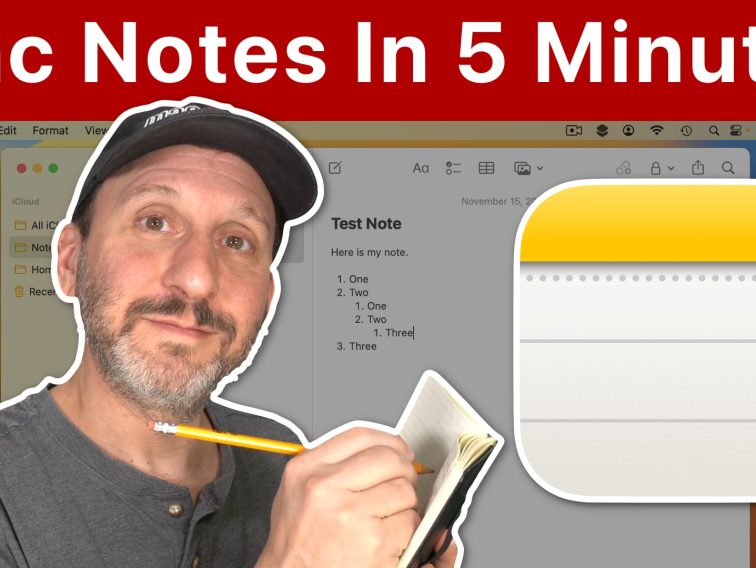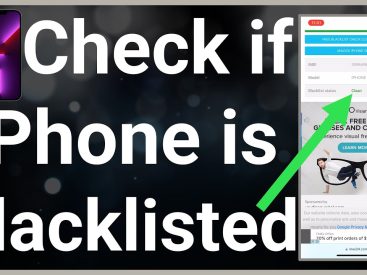Contents
Intro
Taking notes on a MacBook can be a game changer, especially when you have the right tools and strategies in your arsenal. Whether you’re a student trying to keep up with classes, a professional crafting thoughtful plans, or just someone who loves jotting down ideas, knowing how to take notes on a MacBook can level up your organization game. In this guide, I’ll walk you through some of the best apps out there, insights from real users, and how to make the most out of Apple Notes. Let’s dive in!
Best Note-Taking Apps for Mac

So, you’ve decided you want to take notes on your MacBook. But here’s the thing: there are loads of apps to choose from, and it can get overwhelming. Don’t worry; I got you! Here’s a rundown of some of the best note-taking apps you can use on your Mac:
Overview of Recommended Apps
1. Apple Notes: This app is like your trusty sidekick, easy to use and already on your Mac. It syncs with iCloud, so your notes are available on all your Apple devices. Plus, it has some neat organizational features.
2. Evernote: A classic choice for many. It offers cloud storage and a ton of organizational tools. Not to mention, you can sync across all your devices—not just Apple, but everything.
3. OneNote: If you’re in the Microsoft ecosystem, this could be your best friend. It’s versatile and has great collaboration features. It allows for text formatting and integrates seamlessly with other Microsoft Office tools.
4. Notion: This app has taken the world by storm with its blend of note-taking and project management. You can customize your workspace to fit your workflow and even collaborate with friends or colleagues.
5. Bear: For those who love simplicity, Bear offers a sleek interface and easy organization. Plus, it supports Markdown, making it ideal for techy folks.
Suggested Use Cases
– Organizational Tools: If you’re someone who likes to keep things neat, options like Notion or Evernote will help you categorize notes based on subjects or projects.
– Integrations with Other Software: Choose apps like OneNote if you often collaborate on projects using Microsoft tools or want your notes integrated with tasks in Microsoft To-Do.
User Experiences on Note-Taking Methods

Now let’s dive into some real talk from users who have experienced the highs and lows of taking notes on a MacBook. The insights from platforms like Reddit have shown what actually works for students and professionals alike.
Summary of Reddit Discussion Insights
In various discussions, users have shared their methods for effectively taking notes during classes or meetings. A notable mention includes the digital note-taking method, where users highlight the importance of quick accessibility. Additionally, many users advocate for using apps like Apple Notes or Notion due to their versatility and feature-rich environments.
Popular Techniques for Taking Notes in School
– Typing vs. Handwriting: Everyone has their preference. Some swear by typing, claiming it’s faster and easier to edit. Others prefer handwriting for better retention.
– Mind Mapping: This technique is popular among users who like to visualize their ideas. Apps like Notion can facilitate this process.
– Color Coding: Users have found that using different colors helps them categorize their notes visually. It’s something you might try if you’re a visual learner!
Utilizing Apple Notes on Mac

Apple Notes is more than just a basic tool. It features a ton of options that can make your note-taking experience smooth and efficient.
Overview of Apple Notes Features
– Creating and Organizing Notes: You can easily create notes, format text, add images, and even checklists. Plus, with the recent updates, you can Scan Documents directly into Apple Notes, which is super handy!
– Collaboration Options: Want to work on a project with a friend? You can share your notes with others and collaborate in real time.
Syncing with iCloud
One of the best parts of Apple Notes is its integration with iCloud. Syncing your notes across all your Apple devices means you can jot something down on your MacBook and have it show up on your iPhone or iPad. Plus, it keeps everything secure, ensuring you won’t lose your precious notes.
Conclusion
In a fast-paced world filled with distractions, knowing how to take notes on a MacBook effectively is essential. Not only do you have the right tools at your fingertips, but you can also explore various techniques to find what suits you best. So, whether you decide on Apple Notes, Evernote, or any other app, you’re now equipped to take your note-taking game to the next level. Don’t forget to leave a comment, share your own experiences, or check out more content on our website at iPhone7price.org. Happy note-taking!