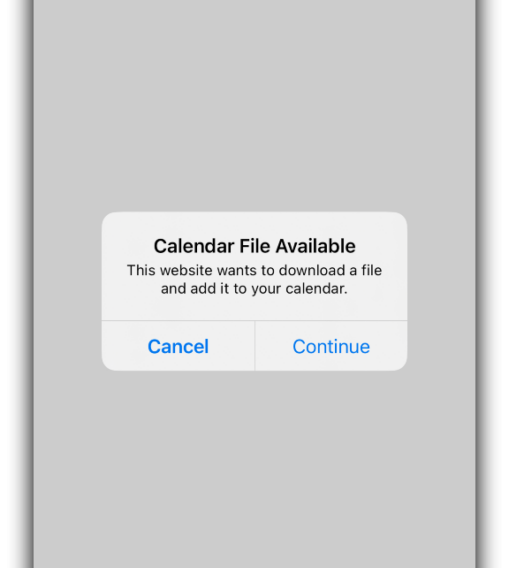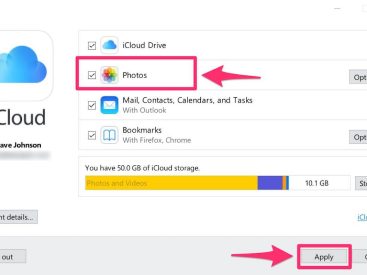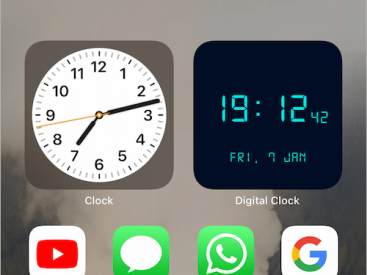Contents
Intro
Sending calendar invites via text is super handy, especially when you want to make sure your friends and family don’t miss important events. If you’re using an iPhone, creating those invites through your Calendar app is pretty straightforward — trust me, I’d never steer you wrong! Plus, I’ll also cover how to send invites using Google Calendar, so you can make sure no one is left out. Let’s jump in and get those invites sent!
Sending Calendar Invites on iPhone

When you’re ready to create a calendar invite on your iPhone, you’ll want to grab your device and open the Calendar app. Seriously, it’s so easy; you’ll be a pro in no time! Here’s how it goes:
Accessing the Calendar App
First, locate the Calendar app on your home screen. Tap to open it, and let the magic happen. If you don’t see it, just swipe down and type “Calendar” in the search bar. Voila!
Creating an Event
Once you’re in the Calendar app, it’s time to create an event:
1. Tap the “+” icon in the top right corner.
2. Set the date and time for your event. Maybe it’s a birthday bash or a lunch date — you do you!
3. Fill in the event details. Give it a title that everyone will recognize.
Adding Invitees
Now comes the fun part — inviting people!
1. You’ll see an option called “Add Invitees.” Tap on it.
2. Enter the email addresses of the people you want to invite. Don’t worry; it’s okay if you mix up a couple of emails — you’ll learn from it!
3. Finally, tap “Add” and then “Send.” Your calendar invites are on their way!
It’s that simple. Just think of the shenanigans you can plan now!
Sending Calendar Invites via Text

Now, let’s chat about how you can send calendar invites via text. Sometimes, a quick message is all you need.
Overview of Sending Invites Through SMS
So, you might wonder, “Why send a calendar invite via text?” Well, it’s quick, and not everyone checks their emails all the time. You’ll get instant responses — kind of like getting a virtual high-five!
Steps to Send Calendar Invites via Text
Here are the steps to do just that:
1. Open your Calendar app (same as before).
2. Create your event and set details.
3. Instead of adding invitees through email, once the event is created, tap “Share” or “Copy Link.”
4. Launch your favorite messaging app (like iMessage or WhatsApp) and paste the link.
5. Hit send! Just like that, you’ve shared your calendar invite via text.
Tips for Effective Text Invites
– Keep it simple! Don’t overload your text with details.
– Use emojis for enhanced excitement!
– Confirm the invitees plan to attend. Ask directly!
Sending Calendar Invites Using Google Calendar

Now, if you’re more of a Google Calendar fan, here’s how you can send invites using their platform.
Accessing Google Calendar on Desktop
Open your favorite browser, and navigate to Google Calendar. It’s super straightforward. Simply log in to your Google account, and you’re ready to go!
Creating Events and Adding Guests
1. Click on the date of your event within the calendar.
2. Fill in your event title, date, and time details.
3. In the “Add guests” section, enter the email addresses of everyone you want to invite. The more, the merrier!
Managing Guest Responses
After you send your invites, you can track who has accepted. Google Calendar will notify you, making it easy to manage your event. If someone can’t make it, no worries.
Comparison of Methods
Now that we’ve explored both Apple and Google, let’s break down the differences.
– Apple Calendar is perfect for those who live in the Apple ecosystem. If you’re already using an iPhone, it’s seamless!
– On the flip side, Google Calendar offers great collaboration features, especially if you’re running events across various platforms, like Outlook or Zoom.
Each platform has its strengths. So whether you prefer iOS or Google, you’ve got options.
Conclusion
And there you have it! Now you know how to send calendar invites via text on both iPhone and Google Calendar. If you have any tips or experiences, feel free to drop a comment below. Don’t forget to check out more insights about Apple products on my website Iphone7price.org!