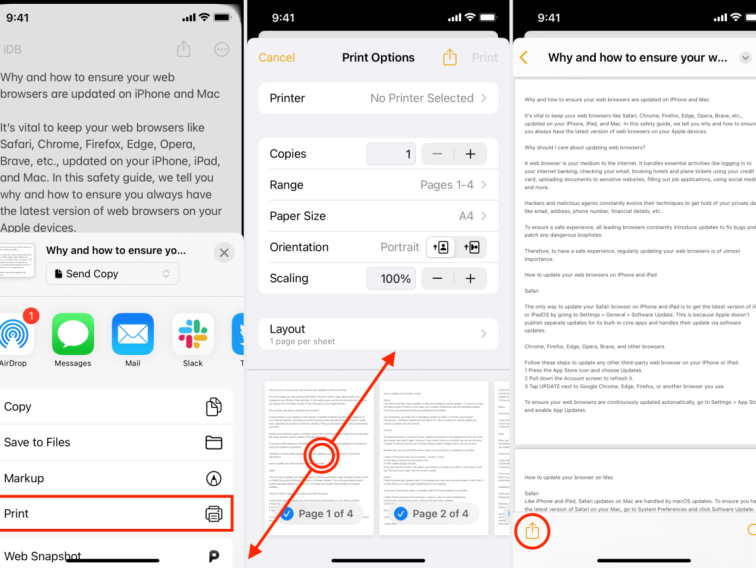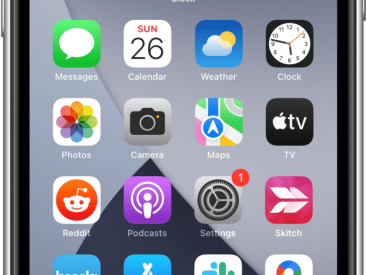Contents
Intro
So, you’re wondering how to save notes on iPhone? I totally get it! Our phones are like digital treasure chests, holding all our important thoughts, reminders, and ideas. But sometimes, keeping everything organized can be a bit of a challenge, especially with the tons of options available. In this guide, I’m here to walk you through understanding iPhone settings and sorting out common issues so you can make the most of your notes. Let’s dive in and unlock some cool tricks to keep your notes handy and safe!
Understanding iPhone Settings

First things first, let’s talk about the iPhone settings. Knowing how to navigate these settings can significantly improve your experience using the Notes app.
Accessing Settings
To get started, simply open your Settings app. This is your control center for everything on your iPhone. From here, you can adjust various features like display settings, notifications, and, of course, your Notes settings. Did you know you can customize how your notes sync? Here’s how:
1. Go to Settings
2. Scroll down and select Notes
3. Here, you can set options like the default account for new notes, whether to use lines and grids, and more!
Once you’re in the Notes section, you’ll notice a variety of options. For instance, you can choose to have your notes automatically saved in iCloud or just on your device. Personally, I prefer syncing with iCloud – it gives me peace of mind knowing I can access my notes from any of my Apple devices.
Key Features and Options
– Folders: Creating folders can help keep your notes organized. You can categorize them based on personal projects, work-related content, or even to-dos.
– Sharing: Ever wanted to share a note? The sharing feature is super handy! Just tap on the note, select the share icon, and choose how you want to share it.
By understanding these basics, you’re already on your way to becoming a note-saving pro!
Common Issues and Solutions

Now, let’s address some common problems that users face when using iPhone notes. It can be frustrating when technology doesn’t work the way we expect, but don’t worry; there are solutions!
Identifying Common Problems
Some users find that notes go missing or don’t sync properly. If you’ve ever shouted “Where did my notes go?” you’re not alone. This often comes down to a sync issue with iCloud or the settings not being correctly configured.
Step-by-Step Troubleshooting Guides
Here are some steps you can take if you’re facing issues:
1. Check your iCloud settings: Go to Settings > tap your name > iCloud > make sure Notes is toggled on.
2. Restart your device: Sometimes, a quick restart can fix minor glitches.
3. Update iOS: Ensure your device is running the latest version of iOS; updates frequently include bug fixes that enhance the performance of apps like Notes.
FAQs and Additional Resources
If you’re still having trouble, the Apple Support website provides comprehensive guides. For example, check out Apple’s support page for more detailed information about troubleshooting notes-related issues.
Community Insights and Tips

Sometimes the most valuable insights come from fellow users who face similar challenges. That’s why I love forums and community discussions.
User Experiences and Solutions
I chanced upon a discussion on Reddit where users shared their struggles with exporting notes. Some folks didn’t realize that they could simply use the share feature to send notes via email or messages. Others talked about how crucial it was to back up their notes to avoid losing important information. Their tips can really save you time and hassle!
Alternative Methods to Export Notes
If you’re looking to get your notes out of the app, consider these methods:
– Use AirDrop to send notes to nearby Apple devices.
– Copy and paste notes into another app, like Microsoft Word or Google Docs.
– Use the print option to save notes as PDF files!
Sharing Tips and Tricks from Community Members
Not only can you gain insights from others, but you can also share your journey! Whether it’s a simple hack or a detailed backup strategy, every bit of information helps.
Conclusion
That’s a wrap on how to save notes on your iPhone and make the most out of your device’s capabilities! I recommend checking back often for more tips and tricks. Have you had experiences you’d like to share? Feel free to drop a comment, and don’t forget to check out more content on Iphone7price.org for everything related to your favorite Apple products!