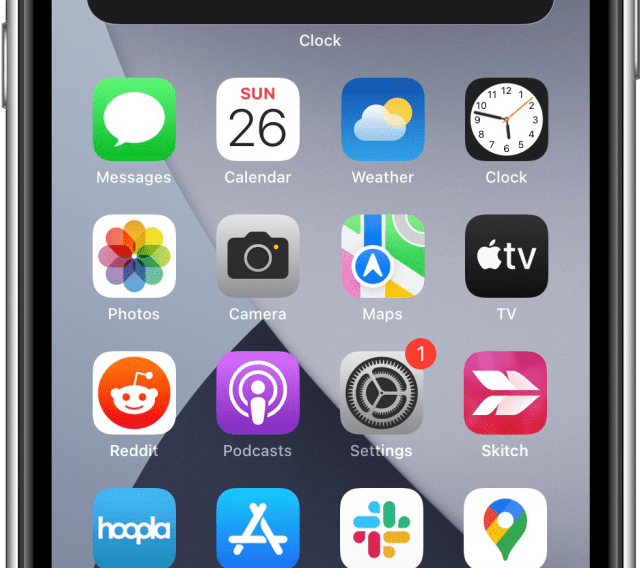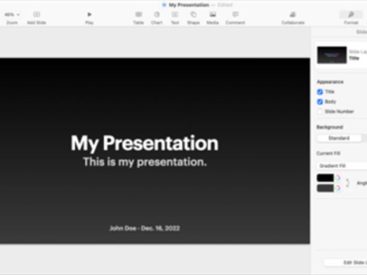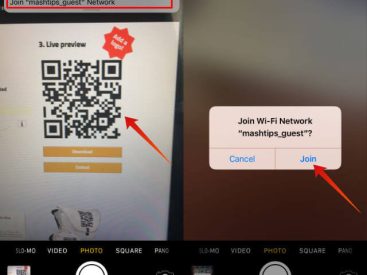Contents
Intro
If you’re wondering how to reopen closed tabs on iPhone, you’re not alone! We all have those moments when we accidentally close a tab we were using, and it can feel like a mini-crisis, right? Whether you were browsing something cool on Safari or looking up the best deals on Apple products, losing that tab can be frustrating. But fear not! In this guide, I’ll share some effective methods for reopening closed tabs, making your browsing experience smoother and more enjoyable. Let’s dive into this together!
How to Reopen Closed Tabs in Safari

Methods to Recover Recently Closed Tabs
When it comes to Safari on your iPhone, you’ve got a few slick options to recover those rogue tabs. Here’s the scoop on how to get back on track:
1. Using Tab Overview
– First up, let’s talk about the tab overview. To access this, just tap on the tab icon (it looks like two overlapping squares) at the bottom right corner of Safari. This opens up a grid view of all your open tabs. If you’ve recently closed a tab, you’ll see an option labeled “Recently Closed” at the bottom.
– Tap on this option, and voilà! A list of tabs you’ve recently closed pops up, making it super easy to reopen any tab you need. This feature is particularly handy when you’ve been hopping between multiple pages. Just a tap or two, and you’re back in business!
2. Accessing Browsing History
– If the tab overview doesn’t cut it, there’s always the trusty browsing history. Open Safari and tap on the bookmark icon at the bottom (it looks like an open book). From here, tap on the clock icon, which takes you straight to your history.
– You’ll see a list of all the sites you’ve visited recently, including the one you accidentally closed. Just browse through, find your lost tab, and tap to revisit! This option is perfect if you can’t quite remember the exact title of the page but have an idea of what you were looking at.
Instructions for iPhone Users
Now, let’s break down the steps for my fellow iPhone users. Here’s a quick, step-by-step guide to make sure you’re reopening those closed tabs like a pro:
1. Open Safari: It’s as simple as that! Just tap that Safari icon and get ready to dive back into your favorite sites.
2. Tab Icon: Look for the overlapping squares icon and give that a tap to access your currently open tabs. Remember, the “Recently Closed” option is your best friend here!
3. History Access: If needed, navigate to the bookmarks, and tap the clock icon to view browsing history.
4. Select a Tab: Find the misplaced tab you want to reopen and just tap on it. Easy peasy!
I can’t stress enough how handy these tools can be. And, hey, if you’re like me and sometimes lose track of which tabs you’ve opened, knowing how to manage your tabs effectively is crucial. Quick tip: Safari allows you to have multiple tabs open, so don’t be shy about exploring!
User Experiences on Apple Discussions

Over at Apple Discussions, I found some fascinating insights regarding closed tabs. Users often share their horror stories about losing tabs mid-research or while they were deep into browsing. Here’s a quick summary of what was mentioned:
Summary of Common Issues Faced by Users
Many users reported moments of panic when accidental closures occurred—true horror stories! Whether it’s losing a shopping cart full of goodies or navigating back to an interesting article, it’s something we can all relate to.
1. Some users highlighted the tab overview method as a lifesaver, mainly because it feels more intuitive. Remember that it’s not just for viewing open tabs; it’s also about quickly accessing what you recently closed!
2. Others pointed out using browser history as a reliable backup, especially when they didn’t realize they’d closed a tab until way later. So, make sure you’re utilizing your history regularly to keep everything close at hand.
These community experiences reflect a broader understanding of how we interact with Safari on our iPhones. The consensus? Quick access to previously viewed tabs dramatically improves the browsing experience, saving users from unnecessary frustration.
Additional Resources

If you’re looking to journey even deeper into effective tab management on the iPhone, check out these helpful resources:
– Apple’s Official Support Page for Safari offers a comprehensive guide on tab features and management tips.
– The incredible discussions over at Apple Discussions can also shed more light on your questions and connect you with other iPhone users who’ve had similar experiences.
– And don’t miss out on the Quora discussions, which are often jam-packed with user-generated tips and tricks for Safari management!
By diving into these resources, you’ll not only expand your knowledge but also become a whiz at tab recovery!
Conclusion
I hope these tips empower your Safari browsing! It’s easy to undergo the stress of losing tabs, but with the right tools, you’re fully equipped to manage your browsing experience. Remember, feel free to leave your thoughts or questions in the comments. Join the community at Iphone7price.org for more engaging content about Apple products and tech insights: Iphone7price.org. Happy browsing!