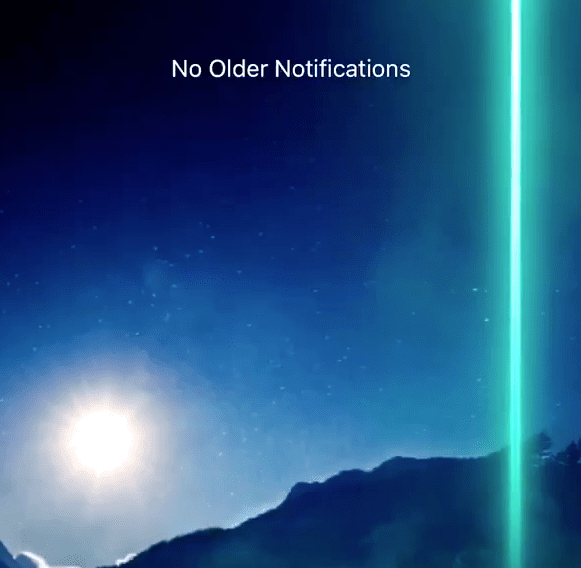Contents
Intro
If you’re looking to level up your iPhone game, learning how to get animated backgrounds on iPhone is a must! There’s something super cool about having a home screen that dances to the touch. In this guide, we’ll dive into the awesome world of animated wallpapers, explore their features, and give you the scoop on apps that can help you fetch the best ones. Whether you have the iPhone 6s or the latest model, customizing your device has never been more fun!
I. Introduction to Live Wallpapers for iPhone
Live wallpapers are more than just pretty pictures; they bring your home screen to life! So, what exactly are they? Well, live wallpapers are animated wallpapers that respond when you touch the screen. Unlike static wallpapers that just chill, these babies add a splash of dynamic flair to your iPhone.
Now, here’s a little fun fact: live wallpapers were introduced starting with the iPhone 6s. So, if you’re rocking that or any newer models, you’re in luck! You can easily set an animated background to create a unique vibe that’s all your own.
II. Features of Live Wallpapers

A. Animation and Interaction
One of the best features of live wallpapers is how they animate with your interactions. When you press or hold the screen, these backgrounds will come alive. Think of it as your phone giving you a little show every time you check your notifications. It’s captivating and adds a chill factor to every interaction.
B. Compatibility with iPhone Models
Not all iPhones can get the same animated treatment. If you’ve got an iPhone 6s or later, you’re good to go! These models support live wallpapers, while older versions will have to stick with static images. So, check your model and see if you can join the animated wallpaper squad!
III. Overview of MyScreen Live Wallpapers App

A. Description of the App
Let’s talk about the MyScreen Live Wallpapers app. This app is like a treasure chest for anyone looking to deck out their iPhone with awesome live wallpapers. It’s super easy to use and conveniently available on the App Store. With MyScreen, you can discover fresh backgrounds tailored to your mood!
B. Available Features
1. Variety of Categories
You’ll love exploring the different categories available in the app. Whether you’re into nature, abstract art, or cool animations, MyScreen has something that’ll catch your eye. Just swipe and tap to preview!
2. Personalization Options
Plus, you can personalize these wallpapers to match your style. Feel free to mix and match different looks—make it as personal as your favorite playlist!
C. User Interface and Ease of Use
Navigating the app is a breeze. The clean, intuitive interface means you won’t waste time hunting for that perfect background. With just a few taps, you can download and set your new animated background.
IV. Creating Custom Live Wallpapers

A. Step-by-Step Guide
Now, if you’re feeling creative, let’s discuss how to create your own live wallpapers. You can easily turn your photos into something alive on your screen!
1. Using the Photos App
First things first, just grab the Photos app on your iPhone. Pick any live photo (or make one!) and follow these steps: Go to Settings > Wallpaper > Choose a New Wallpaper. Here, select Live Photo, and be ready to dazzle!
2. Third-Party Apps
But don’t stop there! If you want even cooler effects, explore custom live wallpaper apps from the App Store. You’ll find lots of options for creating and animating your wallpaper designs.
B. Important Considerations
1. Formats for Compatibility
Oh, and here’s a tip: make sure your wallpapers are in the right format! Live photos must be saved in a compatible format to work properly. Otherwise, you might end up with just another static image on your screen!
2. User Preferences
Finally, always choose wallpapers that resonate with your vibe. Whether it’s calming ocean waves or an animated starry night, select what feels right for you. Your iPhone is an extension of your personality!
Conclusion
So there you have it! You now know how to get animated backgrounds on iPhone, and you have a few tools at your disposal to get started. Whether you want to browse through apps like MyScreen or create custom wallpapers, the choice is yours! I’d love to hear your thoughts, so drop a comment or share your experiences. And don’t forget to check out more insights on iPhone7price.org for everything related to Apple!