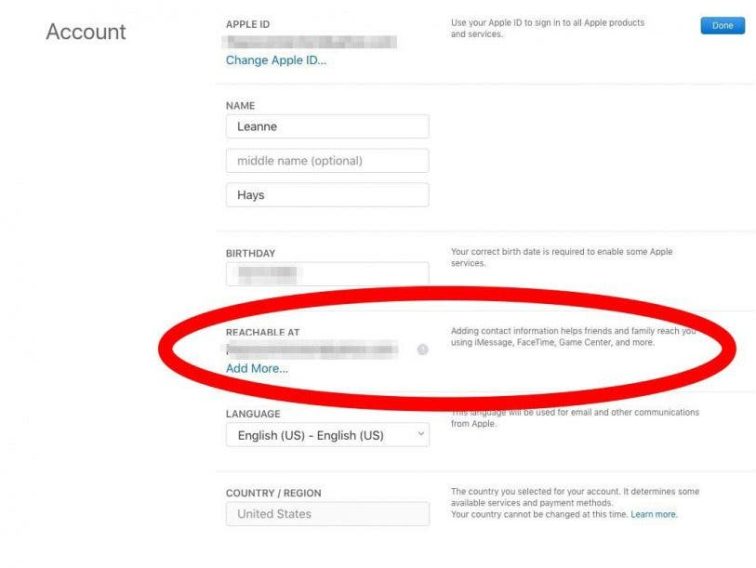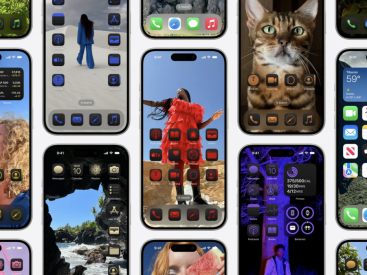Contents
Intro
Navigating the world of Apple products can be exciting, but sometimes you might find yourself asking how to delete Apple ID. Whether you want to start fresh, avoid security issues, or just need a break, the process is pretty straightforward. In this guide, I’ll walk you through how to effectively delete your Apple ID, ensuring you don’t lose data you might want to keep. You’ll find simple steps, necessary considerations, and what you need to know after the deletion. So let’s get started!
Ways to Delete Apple ID

Through Apple’s Official Support
To delete your Apple ID, one of the most straightforward ways is through Apple’s support. You can visit Apple’s official support page for a step-by-step guide. Here’s how you can do it:
1. Request Account Deletion: You need to fill out a form on Apple’s site to initiate the deletion. It’s super important to use the email associated with your Apple ID.
2. Confirm Your Identity: Apple may ask you to verify your identity through security questions or two-factor authentication.
3. Wait for Confirmation: Once you submit the deletion request, you’ll get an email confirming the process has begun. This might take a little time, so be patient!
Using Device Settings
You can also delete your Apple ID directly from your devices. Here’s how to do it:
For iPhone/iPad:
1. Go to “Settings.”
2. Tap on your name at the top.
3. Scroll down and select “Sign Out.” You’ll need to enter your password.
4. Once signed out, follow the same steps in the Apple Support link above to request deletion.
For Mac:
1. Click on the Apple menu.
2. Select “System Preferences” and then “Apple ID.”
3. Click “Overview,” then “Sign Out.”
4. Follow through with deletion as needed.
Just like that, you’ve taken the first steps towards deleting your account!
Items to Consider Before Deletion

Before you hit that delete button, there are some crucial items to think about.
Data Loss Implications
When you delete your Apple ID, you will lose a lot of data. For instance, your iCloud content, including photos, documents, and backups, will be permanently erased. Also, if you’ve purchased any apps, music, or books, those links will be severed.
Recovery Options
If you’re feeling unsure, consider backing up your data first. You can do this through iCloud or even use an external storage solution. If it’s an option, maybe you could consider alternatives to permanent deletion, such as deactivating your account for a while instead!
After the Deletion Process

So, what happens after you’ve deleted your Apple ID?
What Happens to Linked Devices
Initially, any device linked to your Apple ID will be signed out, meaning you won’t have access to any app or service that requires it. This includes your iPhone, iPad, and Mac. Think about what you’ll miss—like updates, app downloads, or even iCloud services.
Changes to Accounts and Services
Apple Music, iTunes, and the App Store will all be impacted. You won’t be able to access content linked to your Apple ID. However, if you change your mind, you might find there are steps to reactivate your account.
Steps to Take if You Need to Reactivate
If you do decide to reactivate, you’ll typically need to use the same email address to create a new password. Sometimes, reactivation isn’t automatically possible, so check Apple’s support page for guidance.
Conclusion
So there you have it! Deleting your Apple ID isn’t just a button click; it requires some consideration. If you have any thoughts or questions, feel free to interact by leaving comments or sharing your experiences. Don’t forget to explore more on our website Iphone7price.org for more insights on Apple products!