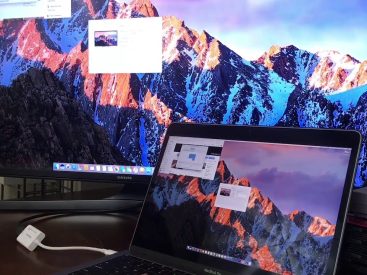Contents
Introduction
So, you’re wondering how to check Apple Pay? You’re in the right place! Apple Pay is a super convenient digital wallet that lets you make payments with just a tap. But sometimes, it’s essential to check if everything is set up correctly. In this article, I’ll guide you through how to check your Apple Pay setup and manage your transactions. Let’s dive into what you need to know!
How to Check Apple Pay Setup

First things first, let’s talk about accessing your Apple Wallet. To check if your Apple Pay is set up right, open the Apple Wallet app on your iPhone or iPad. If you’ve got an iPhone X or later, you can just swipe down from the top-right corner to open Control Center, then tap on the Wallet icon. It’s super easy!
Once you’re in the Wallet app, you’ll see all your stored cards. Check if your Apple Pay is listed there. If it’s not, you may need to add a payment method. To do that, tap the “+” icon and follow the prompts. Remember, you can use credit and debit cards, as well as transit cards, depending on your region.
Next up, let’s verify your Apple Pay settings. Go to Settings > Wallet & Apple Pay. Here, you can manage your payment cards, set a default card for payments, and enable Face ID or Touch ID for extra security. It’s a smart move to ensure your account is secure!
Steps to Check Compatibility
Not all devices are created equal, and Apple Pay is no exception. Make sure your device is compatible. Generally, you need an iPhone 6 or later, an Apple Watch, or an iPad with Touch ID or Face ID. You can find detailed compatibility info directly on Apple’s official site.
Verifying Apple Pay Transactions

Now that you’ve set up your Apple Pay, it’s time to verify your transactions. Open the Wallet app and tap on a card. Scroll down to see your recent transactions. You’ll notice you can view the transaction details, which can be super helpful if you need to reference a specific payment.
If you see any suspicious transactions, don’t panic! You can report them through Apple Support. Just ensure you have your transaction ID handy. It’s always good to stay on top of your transactions for security reasons.
Troubleshooting Transaction Issues
Sometimes, transactions might not go through, and that can be frustrating. If you encounter issues, here are a few common problems (and solutions) you can try:
– Payment Declined: Check if your card is still active and has sufficient balance.
– Failed Transactions: Ensure you have an internet connection. Without it, payments can glitch.
– Face ID/Touch ID Issues: If your device isn’t recognizing your biometric data, try resetting the Face ID or Touch ID settings in your device’s settings.
Managing Apple Pay Information

Updating your Apple Pay information is just as important as checking it. Whether it’s adding new cards or removing expired ones, keeping your Apple Pay up-to-date is key.
How to Add New Cards
To add a new card to your Apple Pay, just:
1. Open the Wallet app.
2. Tap the “+” icon.
3. Follow the instructions to add your card details.
Don’t forget to check your bank for any Apple Pay limitations. Some banks have specific guidelines for adding cards.
How to Remove Old Cards
If you’ve got cards in your Apple Wallet that you no longer use, it’s wise to remove them. Just:
1. Select the card in the Wallet app.
2. Tap the “i” icon.
3. Choose “Remove Card” at the bottom.
This prevents clutter and ensures only your current payment methods are active.
Setting a Default Payment Method
You can also set a default payment method for ease of use. Go back to Settings > Wallet & Apple Pay, then under Default Card, select the card you want to use for payments by default. It can definitely speed things up when you’re out and about!
Troubleshooting Apple Pay Issues
We’ve all faced tech issues, and Apple Pay is no different. If things aren’t going as planned, here are some steps you can take to troubleshoot:
1. Restart Your Device: Sometimes, a simple restart can work wonders and fix glitches. It’s worth a shot!
2. Update iOS: Ensure your iOS is up-to-date. New updates sometimes include bug fixes that can impact Apple Pay functionality. Check this in Settings > General > Software Update.
3. Contact Customer Support: If you’ve gone through all options and still have issues, reach out to Apple Support for assistance.
Security Features of Apple Pay
Let’s talk about safety because, honestly, it’s a big concern for all of us. Apple Pay employs top-notch security measures to keep your payments secure.
Importance of Face ID and Touch ID
Using Face ID or Touch ID adds another layer of protection. Every time you make a payment, you’ll need to authenticate with your bio-metric data. This means that even if someone has your phone, they can’t just use Apple Pay without your permission.
Understanding Encryption and Security Measures
Your card details aren’t stored on your device or shared during transactions. Apple Pay uses a unique device account number that’s encrypted and securely stored, so your actual card numbers are never exposed. Pretty cool, right?
Conclusion
In summary, checking your Apple Pay setup and verifying your transactions are essential steps for a smooth payment experience. I encourage you to interact by leaving comments or sharing your thoughts. Dive deeper into Apple products by exploring more on iphone7price.org, because there’s always something new to learn about your favorite devices!