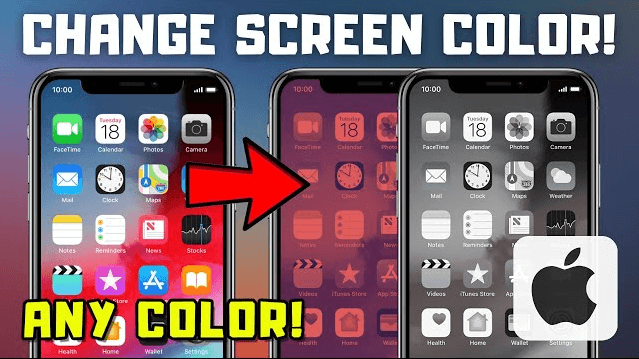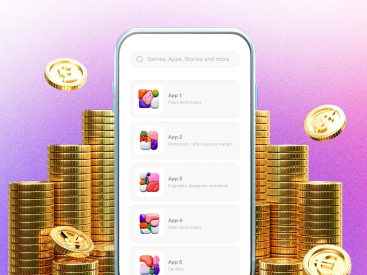Contents
Intro
Changing the iPhone screen color can totally transform your experience, whether you’re using it for daily tasks or just vibing with your favorite content. In this guide, I’m diving into how you can tweak your display settings to make it work for you! From utilizing the built-in settings to exploring accessibility options, I’ve got you covered. So let’s jump right in and find out how to make your iPhone shine in the way you love!
Methods to Change iPhone Screen Color

Using Built-in Settings
First up, let’s check out what your iPhone has to offer right out of the box. Your iPhone’s display settings are packed with options effortlessly accessible.
1. Accessing Display Settings:
To kick things off, simply go to Settings on your iPhone. From there, scroll down and tap on Display & Brightness. Here, you can adjust the brightness level too! It’s super easy to navigate.
2. Adjusting Color Filters:
Under the Display section, you might not even realize you have the option for color filters. Yeah, it’s that simple! To turn this on, go to Settings > Accessibility > Display & Text Size and then tap on Color Filters. You can choose from options like Grayscale, Red/Green Filter, and more. By doing this, you’re not just changing the vibe, but also improving readability if you have color blindness.
3. Modifying Screen Hue and Contrast:
Now, if you’re looking to make your screen pop with cooler or warmer tones, still in the Color Filters section, you can adjust the intensity and hue for a more personalized look. Remember, experimenting with these options can help you find the perfect balance that suits your eyes!
Accessibility Options
Next, let’s talk about how accessibility features can make all the difference.
1. Enabling Color Filters for Visual Impairments:
If you or someone you know has visual impairments, turning on the color filters can be an absolute game changer. It not only enhances visual clarity but actually customizes how colors are displayed on your iPhone.
2. Adjusting Contrast Settings for Better Visibility:
Ever find it hard to see certain apps or texts against your background? You can hop into Settings > Accessibility > Display & Text Size again and turn on Increase Contrast. This helps in improving visibility by reducing transparency and darkening colors.
3. Implementing Night Shift Feature:
It’s late, and you’re scrolling through your phone. What do you do? Enable Night Shift! This feature shifts the colors of your display to the warmer end of the spectrum during the evening. This is not only easier on the eyes but also helps improve your sleep. You can find it under Settings > Display & Brightness > Night Shift. You can even schedule it to turn on automatically!
Video Resource
Need a visual aid? Check out this YouTube tutorial that walks you through every option step-by-step. The video does a fantastic job of showcasing each feature, making it easy to follow along.
Community Insights
Want to know what other users are saying about changing screen colors? It helps to visit forums. For instance, Apple Discussions can provide real-world experiences and solutions from other iPhone users. Check out this discussion on Apple Support to see common problems and advice regarding screen color adjustments. It’s always nice to tap into real feedback from the community!
Conclusion
Changing your iPhone screen color is a breeze with built-in settings and handy tips. I hope you’re equipped now to create a display that complements your style! Feel free to drop comments, share your thoughts, or read more informative content on iPhone7price.org.