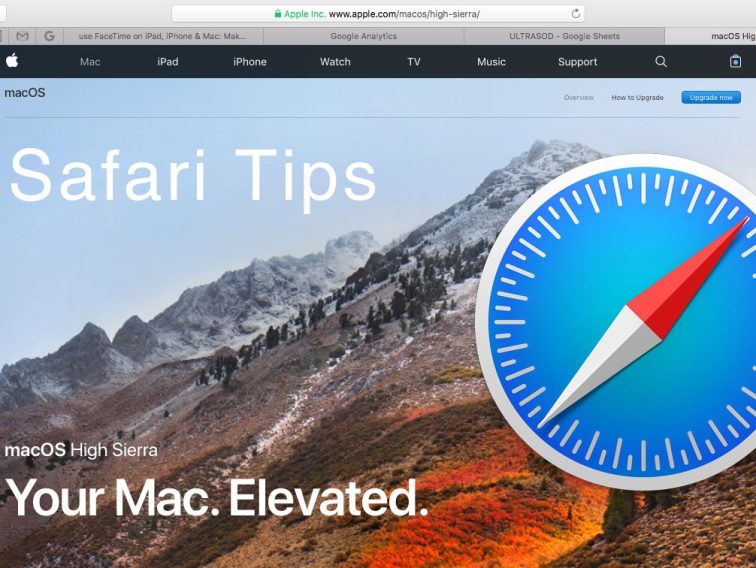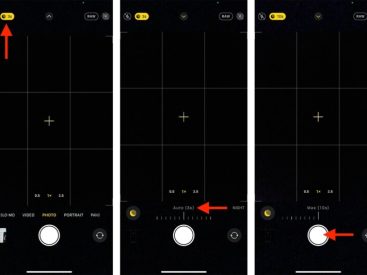—
Contents
Introduction
So, how do you use Safari? If you’re diving into the world of Safari, you’re in the right place! This guide will walk you through the basics, helping you get the most out of your browsing experience on your Apple device. Whether you’re using a MacBook or an iPad, I’ll share awesome tips on everything from navigating the interface to managing your tabs like a pro. Let’s jump in and explore the fundamentals of Safari!
Getting Started with Safari

First things first, launching Safari is a breeze. If you’re on your Mac, you can find the Safari icon in your dock. Just click it, and voilà! You’ll be greeted by a clean, sleek interface that makes browsing a cinch. For us iPad users, just tap the Safari app, and we’re ready to go!
Now, let’s talk about the Safari interface layout. When you launch Safari, you’ll notice the address bar at the top where you can type in URLs or search terms. The toolbar contains essential icons for bookmarks, history, and other handy features. And right below, you’ll see your tabs. Tabs are super useful for opening multiple web pages without cluttering your workspace.
Pro Tip: If you’re a tab hoarder like me, use Tab Groups to keep things organized!
Key Features of Safari

Alright, let’s dive into browsing the web with Safari. When you want to explore a new site, simply type the address into the address bar or enter a keyword and hit Enter. You’re off to the races! You can also navigate between your open pages using tabs, which helps you switch topics quickly without losing your place.
Tab Management
Managing tabs is essential for a smooth experience. To open a new tab, just click the “+” icon next to your current tabs or use the shortcut Command + T on Mac. Want to close a tab? Just click the “X” on the tab itself, or you can use Command + W. It’s easy!
Organizing your tabs is just as important. Tab Groups allow you to group your tabs by topics, like “Shopping” or “Work”, which can be lifesavers during those busy days.
Bookmarks
Bookmarks are your best friends in Safari. They let you save favorite pages for easy access later. To add a bookmark, simply click the Share button (the square with the arrow) and select “Add Bookmark.” You can organize these bookmarks into folders to keep things tidy. Plus, you can access your bookmarks quickly from the sidebar (just click the bookmark icon on the toolbar!).
Enhancing Safari Experience

Let’s enhance your Safari experience! The browser has plenty of privacy settings that can help keep your online activity private. For example, Safari features Intelligent Tracking Prevention, which helps block trackers from following you around the web. You can adjust your cookie settings through Preferences under Privacy.
For an extra layer of protection, check out Safari’s built-in password manager, which securely stores your passwords so you don’t have to remember them all. It’s like having a digital bodyguard for your online accounts!
Extensions
Extensions can take your Safari experience to the next level. They add extra features and functionality that can improve your browsing journey. Want to block ads? Or save articles for later? There’s an extension for that! Just visit the Mac App Store or online sources and search for Safari-compatible extensions. To install, follow the prompts, and you’ll be ready to roll.
Troubleshooting and Help
Sometimes, things don’t go as planned. If you’re facing slow-loading pages or crashes, don’t panic! These issues can often be fixed. Clear your cache and cookies through Preferences if Safari is running slow. This helps free up space and can improve performance.
If all else fails, you can always check out Apple’s support page for more troubleshooting tips. They have plenty of resources to help get you back on track!
Conclusion
That’s a wrap on how to use Safari! I hope these tips help you feel more comfortable navigating your Apple devices. If you have any questions, thoughts, or want to share your experiences, drop a comment below! Don’t forget to check out more awesome Apple content on iphone7price.org. Happy browsing!