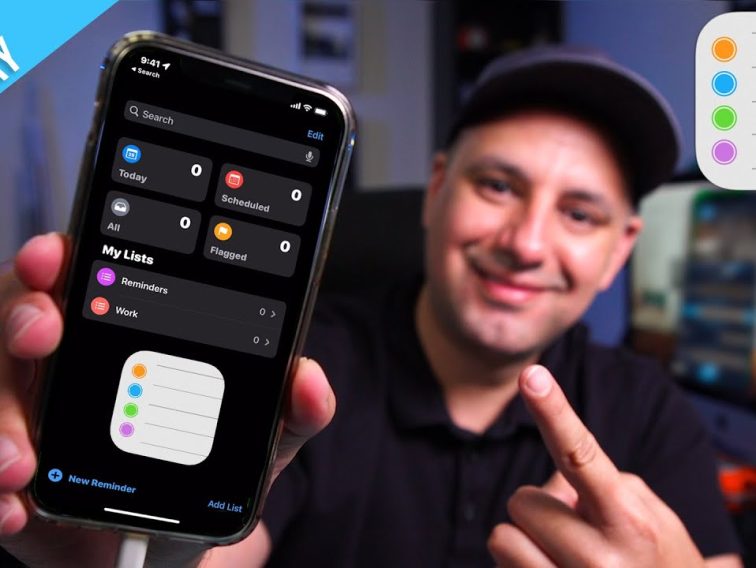Contents
Intro
Understanding how do I use the Reminders app is easy and fun! As someone who loves keeping track of tasks and managing my day, I can tell you that this app is a lifesaver. Whether you’re tackling your daily errands or planning that epic vacation, the Reminders app will have your back. In this piece, I’ll guide you through all the cool features this app offers, so you can start organizing like a pro. From creating reminders to sharing tasks, let’s dive into the awesomeness together!
Features of the Reminders App

Creating Reminders
The first step to mastering this app is to learn how to create reminders. It’s super simple! Just open the Reminders app and tap “New Reminder.” You can enter a task like “Buy groceries” or “Finish that report.” The cool part? You can set specific due dates and times. For example, if I have a deadline, I set a reminder for the day before so I don’t forget.
1. Setting Specific Dates and Times
It’s essential to keep tasks timely. You can easily set reminders for specific days and times. Imagine receiving a friendly nudge on your phone when you need to walk your dog or start a project. Awesome, right?
2. Adding Notes and Details
Want to include a little detail? Just tap on the reminder, and you can add notes. For instance, if I’m buying groceries, I might add “Apples, bread, and eggs” as a note to avoid overspending!
Organizing Tasks
Now that we have reminders down, let’s talk about organizing tasks. This feature really helps me enjoy a clear view of what’s coming up. You can create multiple lists to keep everything neat and tidy.
1. Creating Lists
Whether I need a list for personal tasks or work projects, I can make separate lists. It helps in categorizing everything! I can label one list “Chores” and another “Work Tasks.” So easy, right?
2. Utilizing Subtasks
Sometimes a task can feel overwhelming. With subtasks, I can break down areas. For instance, my primary task could be “Prepare for vacation,” and the subtasks would include “Book tickets,” “Pack clothes,” or “Arrange pet care.” It keeps it manageable!
Location-Based Reminders
One feature I absolutely love is location-based reminders. This magic makes life incredibly easier, trust me!
1. Setting Reminders Based on Location
When I’m close to a specific place like the grocery store, a reminder can pop up. I’ll get a nudge saying “Buy milk.” It’s simple but a fantastic way to keep my tasks in check.
2. Practical Use Cases
For example, I can set a reminder to grab coffee when I’m near my favorite café. These reminders make sure I never miss out on essential tasks!
Sharing and Collaboration
This app shines when it comes to sharing tasks. Collaborating with friends or coworkers can easily be done.
1. Sharing Lists with Others
If I’m planning an event, I can share my checklist with friends. We can all add items or check off tasks together. This makes coordinating much smoother!
2. Collaborative Task Management
Working on group projects? Creating a shared list helps us track who’s doing what. I love seeing our progress unfold, plus it keeps everyone accountable.
Using Siri with Reminders

Did you know you can use Siri to manage your reminders? This voice-activated feature is a game changer!
1. Voice Activation for Creating Reminders
Rather than typing, I can simply say, “Hey Siri, remind me to call Mom at 3 PM.” It’s fast and efficient. I love how it keeps my hands free, especially when I’m busy.
2. Time-Saving Tips
Using voice commands definitely saves time. When I’m multitasking, it’s a quick way to add reminders without breaking my flow.
Syncing Reminders Across Devices

One of the coolest benefits of the Reminders app is its ability to sync across devices. This is particularly handy for someone like me who uses multiple Apple products.
1. Using iCloud for Synchronization
Signing into iCloud ensures all my reminders sync perfectly across my iPhone, iPad, and Mac. I can access my lists no matter where I am. It’s super convenient as I never have to worry about losing my reminders.
2. Accessing Reminders from Multiple Devices
Just imagine being out, and realizing I need to check a task on my laptop. With this sync, it’s readily available! Whether I’m on my phone or at my desk, my reminders follow me.
Tips for Effective Use of the Reminders App
To truly leverage the power of the Reminders app, I’ve gathered some of my favorite tips.
1. Prioritizing Tasks
If certain tasks are more important, I can mark them as high priority. This helps me focus on what needs to get done first, so emergencies don’t crop up!
2. Reviewing and Updating Reminders Regularly
I make it a habit to review my reminders once in a while. It’s great for spotting anything I may have overlooked or to strike through completed tasks.
3. Utilizing the Today View
The “Today” view showcases all my tasks for the day. It keeps me structured and shows everything I need to accomplish.
4. Experimenting with Features
You might want to try out all the aspects of the app. I’ve discovered that experimenting can lead to finding new favorites.
Conclusion
So, there you have it! With the Reminders app, you can effortlessly track and organize your tasks. I’d love to hear your thoughts! Feel free to leave a comment or share your experiences on how you use the app. And if you’re keen to explore more about Apple products, check out iphone7price.org for exciting information!