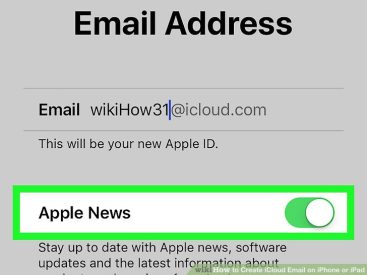Contents
Intro
So, you’re wondering, how can I get my iPhone to ring again? It’s super frustrating when your phone doesn’t notify you of incoming calls or messages, right? I mean, we rely on our iPhones for everything! Thankfully, I’ve compiled some common reasons why this might be happening and, more importantly, how to fix it. From checking your silent mode to updating your software, we’ll cover it all. Let’s dive in!
Common Reasons for the Issue
First things first, let’s break down the common reasons why your iPhone might be refusing to ring. Understanding these could save you a ton of time and effort.
– Silent Mode is Enabled: Seriously, I can’t even count how many times I’ve been in a meeting and forgot to flip that switch. You know, the Silent Mode switch on the side of your phone? If it’s flipped to the orange, you’re definitely missing calls.
– Volume Settings Are Too Low or Muted: Sometimes I’ll turn my volume down when watching videos and forget to crank it back up. Ugh! Check your volume settings by using the physical buttons or through your Settings > Sounds & Haptics.
– Do Not Disturb Feature Is Active: If you’re someone like me who likes their peace and quiet, you may have accidentally turned on the Do Not Disturb feature. This can silence all notifications, so make sure it’s toggled off!
– Potential Software Bugs: It’s wild how a minor glitch can throw everything off. Did you know that some users have reported their iPhones not ringing due to software bugs? Be sure to keep your device updated.
– Bluetooth Connectivity: Here’s a pro tip: if your iPhone is connected to a Bluetooth device, your calls may be routed there instead of through your phone’s speakers. Unpair any unnecessary devices to check if that’s the issue.
Step-by-Step Troubleshooting
Now that we know some of the reasons, let’s hit you with the step-by-step troubleshooting methods. You’ve got this!
Check Silent Mode
When your iPhone is in silent mode, it won’t ring. The switch is located on the left side of your device. If you see orange, it’s silent. Just flip that switch back!
Adjust Volume Settings
Still not ringing? You might need to adjust the volume settings. Press the volume up button on the side of your phone or head over to Settings > Sounds & Haptics to increase your ringer volume.
Disable Do Not Disturb
To disable Do Not Disturb, go to Settings > Do Not Disturb. Make sure the toggle is off. You’ll also want to check if you placed your iPhone in Focus Mode; this can sometimes mimic Do Not Disturb settings.
Restart the iPhone
Sometimes all your iPhone needs is a little reboot. To restart your device, press and hold down the power button until you see the slider. Slide it to power off and turn it back on.
Check Contact Settings
If you’re still not getting calls, make sure you haven’t blocked any important contacts! Head to your Settings > Phone > Blocked Contacts to review.
Update iOS
Keeping your iPhone updated is crucial. Navigate to Settings > General > Software Update. An outdated version might lead to bugs which could cause your ringer to act up.
Advanced Troubleshooting Solutions
If none of those basic steps worked, don’t panic! Let’s get into some advanced troubleshooting solutions.
– Test Ringer Sound Through Settings: You can easily test your ringer sound by going to Settings > Sounds & Haptics and tapping on various ringtones. If you hear it, your speaker is okay!
– Factory Reset as a Last Option: If everything else fails, it might be time for a factory reset. But remember, this wipes all your data! Make sure to back it up first. Go to Settings > General > Reset > Erase All Content and Settings.
– Consider External Factors: Sometimes, external factors outside your control can affect calls. Network issues or poor signal strength can lead to ringing problems too. Check with your provider if you’re having consistent issues.
User Experiences and Tips
I’ve read a lot of posts where users have faced these annoying ringing problems. Some even suggested checking if there were specific apps causing the issue. Unexpected, right? It’s always a good idea to explore the support forums on websites like Apple Discussions.
FAQs
– Why won’t my iPhone ring for calls but only for texts?
– This could relate to your notification settings, particularly in your Settings > Notifications section.
– How can I check if my iPhone’s ringer is broken?
– Simply test the ringer sound in your settings. If it doesn’t make any sound, it could be hardware-related.
– Can software updates fix ringer issues?
– Absolutely! Software updates often include fixes for known bugs that might affect your phone’s performance, including the ringer.
Conclusion
If you’re still wondering how can I get my iPhone to ring, I hope this guide helps! Feel free to leave comments or share your experiences. For more engaging content on Apple products, check us out at iPhone7price.org. Happy troubleshooting!