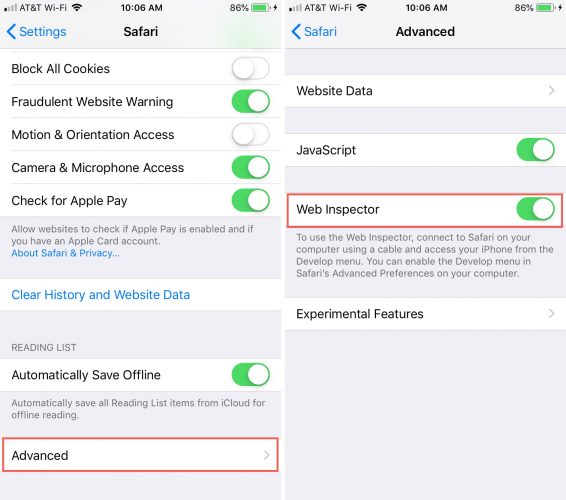Contents
Intro
If you’re diving into web development or just curious about your iPhone, you might be wondering, what is Web Inspector on iPhone? This tool is a game-changer for anyone wanting to take a closer look at how websites render on Apple’s mobile devices. So, in this article, I’m going to explore the ins and outs of Web Inspector, covering its features and how to effectively use it on your iPhone. Whether you’re inspecting HTML, debugging JavaScript, or monitoring network requests, there’s a whole lot to unpack!
Features of Web Inspector

Inspecting HTML and CSS
Web Inspector lets you peek under the hood of your webpage. You can inspect both HTML and CSS elements right from your iPhone. Imagine changing the styling of a button or element in real time! Pretty cool, right?
Here’s how it works: you just tap on an element in the inspector, and you’ll see all the corresponding HTML code. Not only can you view it, but you can also modify CSS on the fly to see how changes affect the look and feel of your web app. This can be especially helpful when you’re trying to troubleshoot something that’s just not working as expected.
Debugging JavaScript
Now, let’s talk JavaScript. It’s essential for dynamic websites, but sometimes, things go wrong. This is where the debugging feature of Web Inspector shines. You can access console logs and spot errors effortlessly. Debugging means you can pinpoint issues in your code quickly, ensuring that your web app operates smoothly.
Picture this: you have a button that should open a modal, but it doesn’t. By using Web Inspector, you can check the console for errors. This speeds up the process significantly, allowing you to fix bugs instead of guessing what might be going wrong.
Monitoring Network Requests
Ever wonder why a page takes ages to load? The Web Inspector’s network tools will show you. It monitors network requests in real time, allowing you to see all the resources your page requests. You’ll gain insights into the size, time, and response of each request.
Imagine you’re a developer concerned about loading speeds. By keeping an eye on these requests, you can find out which resources are slowing things down. You’ll be able to optimize your app effectively, making it a win-win for both you and your users.
Using Web Inspector on iPhone

Enabling Web Inspector
First things first, to use Web Inspector on your iPhone, you need to enable it. It’s simple to do! Just head over to the Safari settings on your device. Navigate to “Advanced” and toggle on “Web Inspector.” That’s it! Once you’ve got it up and running, you’re all set to debug right from your phone.
Connecting iPhone to Mac
If you want the full experience, I recommend connecting your iPhone to a Mac. When your devices are linked, you can use Safari’s Developer menu to inspect web content on your mobile device. This connection allows you to delve deeper into debugging and analyzing mobile websites.
Here’s a rough idea of what you’ll experience: open Safari on your Mac, and you’ll see your iPhone listed in the Developer menu. Click on it, and voilà! You can start inspecting websites as if you were on your computer, only this time you’re focused on mobile responsiveness.
Benefits of Using Web Inspector

Analyzing Mobile Websites
Let’s be real; mobile optimization is key. With Web Inspector, you gain a significant advantage in analyzing how your website appears and functions on an iPhone. You can ensure that elements look great on a smaller screen. This is crucial because you want your users to have the best experience possible, right?
Identifying Mobile-Specific Issues
Sometimes, websites that look perfect on desktop have hidden issues on mobile. With Web Inspector, you’re equipped to find those problems. It reveals how elements behave differently on mobile, such as scrolling issues or touch responsiveness. You’ll become a superhero for your mobile users, tackling glitches as soon as they arise.
Optimizing Web Performance
Lastly, using Web Inspector can significantly boost your web performance. When you debug effectively and monitor network requests, you’ll identify ways to streamline your app. For example, reducing image sizes, optimizing JavaScript, and limiting HTTP requests can make a world of difference in load times. In a digital age where speed matters, this tool can truly elevate your website’s game.
Conclusion
Thanks for joining me on this exploration of Web Inspector on iPhone! I hope you found this dive into its features and benefits insightful. Feel free to leave a comment, share this with friends, or check out more Apple-related content on iPhone7price.org. Stay curious!