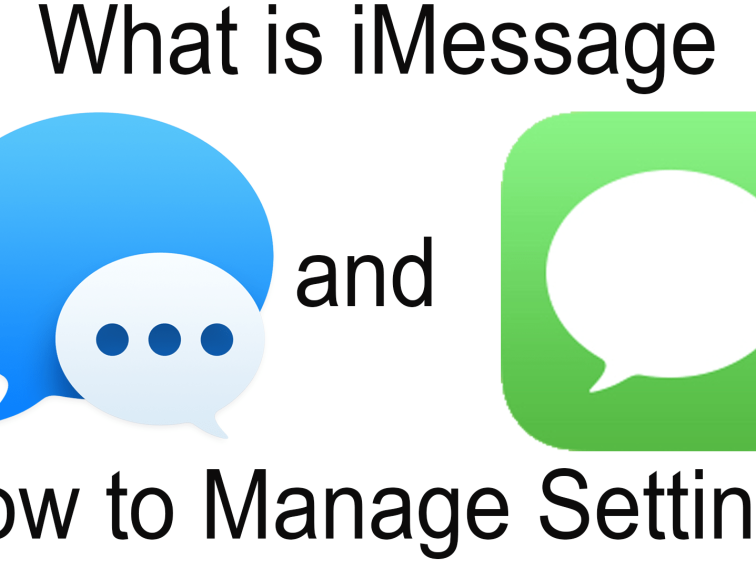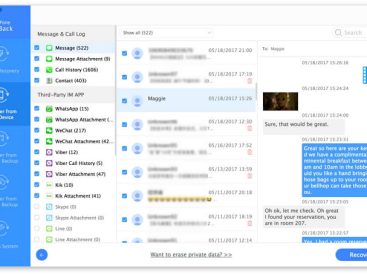Contents
Introduction
So, what is iMessage? If you’re diving into the Apple ecosystem, you’re likely to come across this term quite often. iMessage has become a cornerstone for communication on devices like the iPhone and iPad. It’s not just about sending texts; it’s about connecting in a whole new way. You can share photos, videos, and all sorts of multimedia. In this guide, we’ll explore its features, how it fits into the iPhone experience, and some troubleshooting tips you might find useful—especially for beginners.
iPhone Guide

General iPhone Features
The iPhone is known for its sleek design and user-friendly interface. From the moment you power it on, you’re greeted with a vibrant display that makes navigation a breeze. Let’s face it—not everyone is tech-savvy, and that’s okay! The iPhone is designed to be intuitive.
One standout feature is iMessage. It lets me connect effortlessly with my family and friends. Navigate through settings, and you’ll find options galore. From customizing notifications to choosing your favorite wallpapers, its functionality is impressive. Just the other day, I discovered how to change text backgrounds, making my chats even more lively!
iMessage Focus
Using iMessage is straightforward, but there are a few things you may need to nail down. As you set up your iPhone, you’ll need to connect to a Wi-Fi network or use cellular data to send messages. This is one of the perks because it’s less expensive than traditional SMS. You can send unlimited messages once you’re online.
However, if you’ve got a pesky issue where messages aren’t sending, don’t worry! Common troubleshooting tips include ensuring you’re logged into your Apple ID, checking your internet connection, or even restarting your device. I’ve been there—the frustration is real, but once you figure it out, it’s smooth sailing again!
iMessage Overview

Service Description
Now, let’s dive deeper into what iMessage actually offers. It’s not just your run-of-the-mill texting app. iMessage allows you to send a variety of content, from simple text messages to more advanced options like photos, videos, and even GIFs. It operates entirely over the internet, which means that as long as you have a decent connection, you’re good to go.
What’s also cool? iMessage includes group messaging. For all my planning sessions with friends, this feature is a lifesaver. You can create a group chat and exchange ideas on where to meet for brunch or share the latest memes.
Key Features
Let’s highlight some of the key features that make iMessage stand out:
1. End-to-End Encryption: Your conversations are private—only the sender and recipient can read them.
2. Read Receipts & Typing Indicators: Ever notice those little “Delivered” and “Read” labels? Those come in handy. Plus, you can see when someone is typing.
3. Multimedia Support: Sending a quick video of your pet or sharing a funny meme is as easy as clicking a button.
4. Customization Options: You can customize notifications and even use stickers to jazz up your messages.
I find that this level of personalization makes conversations more enjoyable. When you’re texting your best friend, it’s way better to add that little flair!
Compatibility
iMessage seamlessly integrates with Apple devices. Whether you’re on an iPhone, iPad, or even your Mac, you’ll have access to the same chats. Just imagine being halfway through a conversation on your phone and then transitioning to your laptop without missing a beat. It’s smooth, and I love it when technology makes life easier.
Apple Support for iMessage

Setup Instructions
Okay, so let’s get to the good part—setting up iMessage. If you just bought your iPhone, here’s what you’ll need to do:
1. Go to Settings.
2. Tap on Messages.
3. Turn on iMessage.
Make sure you’re logged into your Apple ID. If you don’t have one, you can easily create it right from this menu. Once iMessage is activated, you’re officially ready to send your first message.
Troubleshooting Tips
If you hit a snag, don’t panic! These troubleshooting tips can help:
– Check Your Internet: Make sure you’re connected to Wi-Fi or cellular data.
– Restart Your Device: Sometimes, that’s all it takes.
– Update Your Software: Ensure your iOS is up to date. Outdated software can cause issues.
I’ve encountered these issues before, and those quick fixes worked like a charm.
Notification Management
Managing notifications for iMessage is a breeze. Head back to your Settings and go to Notifications. You can customize how you want alerts to appear, whether they pop up as banners or sounds. For someone like me who loves a little chaos now and then, setting up fun tones is a must—preferably something catchy that makes everyone around me peek at my phone!
Conclusion
In summary, iMessage is an essential tool for communication in the Apple ecosystem. With its features and ease of use, it’s no wonder it’s become a favorite for many. If you have any questions, feel free to leave a comment or share your experiences! Check out more content at Iphone7price.org.