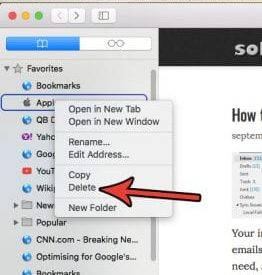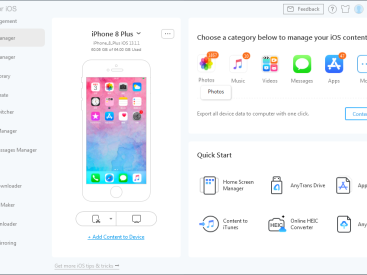Contents
Intro
So, does the Apple mouse work with PC? If you’re like me, you probably want to know how to use that sleek Apple Magic Mouse with your Windows setup. Let’s dive into checking the compatibility and getting you set up in no time! From connecting the mouse to ensuring the scrolling feature works seamlessly, I’ve got all the info you need. Plus, we might even touch on troubleshooting tips along the way. Let’s make this pairing process a breeze!
Checking Compatibility

Let’s kick things off by checking if your Apple Magic Mouse can play nice with your Windows PC. First things first, compatibility is crucial. The Magic Mouse works with various Windows versions, but you’ll want to make sure you have either Bluetooth or an external adapter because without that, you’re pretty much stuck. Once you’ve ensured that, it’s smooth sailing from here.
As many users have pointed out in discussions, while the Apple mouse isn’t specifically designed for PC use, many have found it functional, especially with Windows 10 and Windows 11.
Preparation for Setup

Before we get knee-deep into the setup, there are a couple of preparations you should consider. You’ll need a Windows computer with Bluetooth capability. If your PC has Bluetooth (lucky you!), awesome! If not, don’t worry; simply grab a Bluetooth adapter, and you’re on your way.
Now, why prepare? Because the better your setup, the smoother the connection. Install any necessary software, just in case. It might sound annoying, but trust me, a few minutes spent here can prevent headaches later!
Step-by-Step Setup Guide

Alright, let’s get into the nitty-gritty of connecting your Apple Magic Mouse to Windows. Here’s a step-by-step guide to make your life easier.
Pairing the Magic Mouse with Windows
First, let’s go through the pairing process. Here’s how you can do it:
1. Enable Bluetooth on your PC: Go to your Settings, find Devices, and toggle Bluetooth to turn it on.
2. Turn on your Magic Mouse: Just flip the switch at the bottom.
3. Search for devices: In your PC’s Bluetooth settings, click “Add Bluetooth or other device.” Your Magic Mouse should show up.
4. Pair it up: Click on your mouse name and voila, you’re connected!
If you’re using Windows 11, the steps are pretty similar, but the interface might look a bit different. Just follow the prompts, and you’ll be good to go!
Troubleshooting Common Issues
Now, let’s say you can’t connect your Apple Magic Mouse properly; don’t panic! Here are common hiccups and how to sort them out:
– Mouse not showing up: Ensure Bluetooth is on and the mouse is charged.
– Limited functionality: This could be due to outdated drivers, so check for updates and install any necessary drivers.
Users have often noted that seeking advice on tech forums, like Apple Discussions, can provide insights from others who faced similar issues.
Functionality After Setup
Now that your Apple mouse is all paired up, let’s talk about functionality! One of the standout features is its scrolling capabilities. If it isn’t working at first, that could be a driver issue. Check your settings and make sure everything’s good to go.
You might notice some features, like gestures, might not work flawlessly on Windows. Certain functionalities that are seamless on macOS may feel a bit clunky on PC. It’s a trade-off, but at least you’ve got a stylish mouse to work with!
Troubleshooting Tips
Even after setup, things might not run perfectly. Here are a few quick fixes:
– Connection drops: Ensure the mouse has enough battery and is within a reasonable distance from the PC.
– Scrolling issues: Adjust the scroll settings in your mouse settings, and that should help get things moving.
You can always check community forums for the latest tips and tricks. After all, the PC community is pretty supportive and may have unique solutions you’ve never considered!
Conclusion
Thank you for joining me on this journey to explore whether the Apple mouse works with PC and how you can get it set up. If you have any questions or experiences to share, drop a comment! Don’t forget to check out more info on Apple products at Iphone7price.org. Happy clicking!