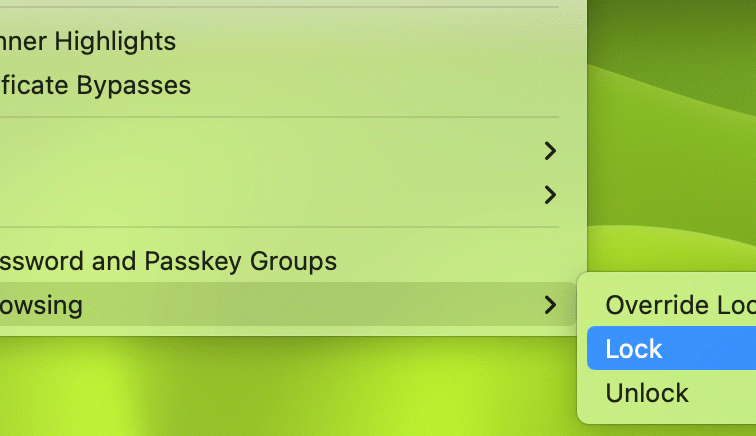Contents
Intro
Alright, let’s talk about how to unlock private browsing on your iPhone. Services like Safari have this awesome feature that lets you surf the web without leaving a trace. Perfect for those moments when you want to keep your browsing history to yourself! In this guide, I’ll walk you through everything you need to know about enabling Private Browsing mode on your iPhone, including the steps to access it, tweak your privacy settings, and even lock it for added security. So, let’s dive in!
How to Enable Private Browsing on iPhone
So, first things first, enabling Private Browsing on your iPhone is super simple! Here’s a step-by-step breakdown:
1. Open Safari: Tap on the Safari app on your iPhone. Yes, that iconic compass icon we all love.
2. Access Tabs: Look at the bottom right corner and tap the tabs icon. This is where you’ll manage all your open pages.
3. Switch to Private Mode: You’ll see an option labeled “Private.” Just tap that, and voilà, you’re in Private Browsing mode. Easy peasy!
While in this mode, you’ll notice that the interface changes to a darker shade. This is your cue that you’re all set for incognito browsing. If you want to exit, just repeat the steps and tap “Done.”
Changing Safari Settings for Privacy
Now that you’re feeling like a Private Browsing pro, let’s up your privacy game even more. It’s time to dig into the Safari settings. Here’s how to access and change them:
1. Go to Settings: Open the Settings app on your iPhone.
2. Find Safari: Scroll down and tap on Safari. You’ll see a variety of options here aimed at enhancing your browsing experience.
3. Important Settings to Adjust:
– Block All Cookies: This protects your browsing from being tracked. Go ahead and toggle it on.
– Prevent Cross-Site Tracking: By enabling this, you stop advertisers from tracking your activity across different sites. Super useful for a seamless experience.
– Enable Fraudulent Website Warning: This feature notifies you when you’re heading to potentially dangerous sites. Always a good idea to keep it on!
These adjustments are not just for show; they significantly contribute to keeping your browsing safe and private. Remember, controlling your online experience is key.
Locked Private Browsing Feature
Now for the cherry on top— the locked private browsing feature. This is perfect if you want that added layer of security. Here’s what you need to do:
1. Go to Settings Again: Navigate back to your iPhone’s Settings app.
2. Access Screen Time: Scroll down to find Screen Time. Tap on it to explore restrictions.
3. Content & Privacy Restrictions:
– Enable this feature if it’s not already on.
– Tap on Content Restrictions, and you can set preferences for web access. This means you can restrict certain sites and, thus, add an extra shield to your browsing sessions.
Locked Private Browsing means you can enjoy your internet adventures without unwanted snoopers. So go ahead, feel free to explore!
Conclusion
Thanks for reading about how to unlock private browsing on your iPhone! I hope you found these tips helpful. If you have any questions or want to share your thoughts, feel free to leave a comment below. Don’t forget to check out more cool stuff on our website, Iphone7price.org. Happy browsing!